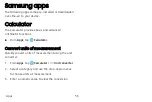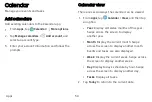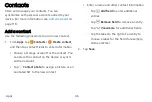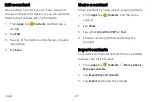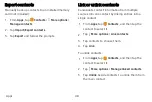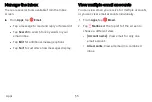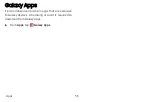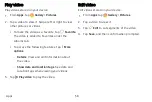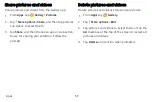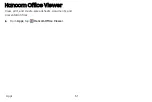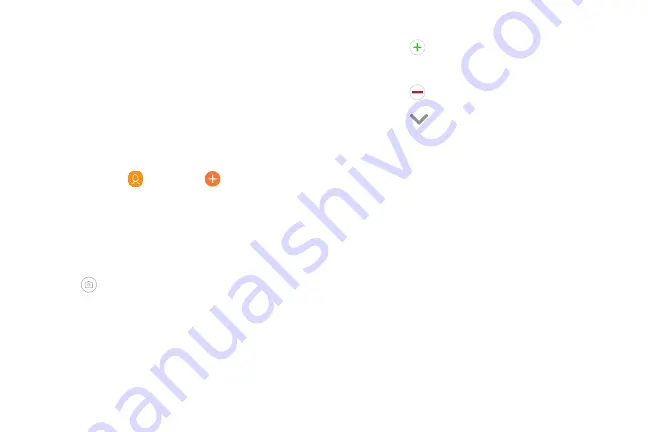
Contacts
Store and manage your contacts. You can
synchronize with personal accounts added to your
device. For more information, see
Add a contact
Use the following procedure to add a new contact.
1. From
Apps
, tap
Contacts
>
Create
contact
,
and then tap contact fields to enter information.
•
Choose a storage account for the contact. You
can store the contact on the device or sync it
with an account.
•
Tap
Contact
photo
to assign a picture or an
animated GIF to the new contact.
•
Enter a name and other contact information.
–
Tap
Add
field
to enter additional
entries.
–
Tap
Remove
field
to remove an entry.
–
Tap
View
more
for additional fields.
–
Tap the label to the right of an entry to
choose a label for the field (for example,
Home or Work).
2. Tap
Save
.
Apps
46