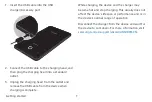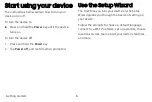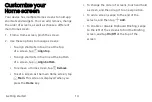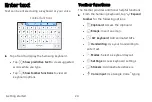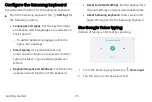Icon frames
You can show icons with shaded frames to make
them stand out on the Home screen and Apps list
screen.
1. From
Settings
, tap
Display
>
Icon
frames
and
choose one of the following options:
•
Icons
only
: Show icons only.
•
Icons
with
frames
: Show frames around icons.
2. Tap
Done
, and confirm when prompted.
Home screen settings
Customize your Home and Apps screens.
1. From a Home screen, pinch the screen.
2. Tap
Home
screen
settings
to customize:
•
Home
screen
layout
: Set your device to have
separate Home and Apps screens, or only a
Home screen where all apps are located.
•
Apps
button
: Add a button to the Home screen
for easy access to the Apps screen.
•
App
icon
badges
: Select how to show icon
badges when apps receive notifications.
•
Add
apps
to
Home
screen
: Automatically add
newly downloaded apps to the Home screen.
•
Quick-open
notification
panel
: Enable this
feature to open the Notification panel from
the Home screen by swiping down.
•
Hide
apps
: Select apps to hide.
•
About
Home
screen
: View version information.
Getting started
17