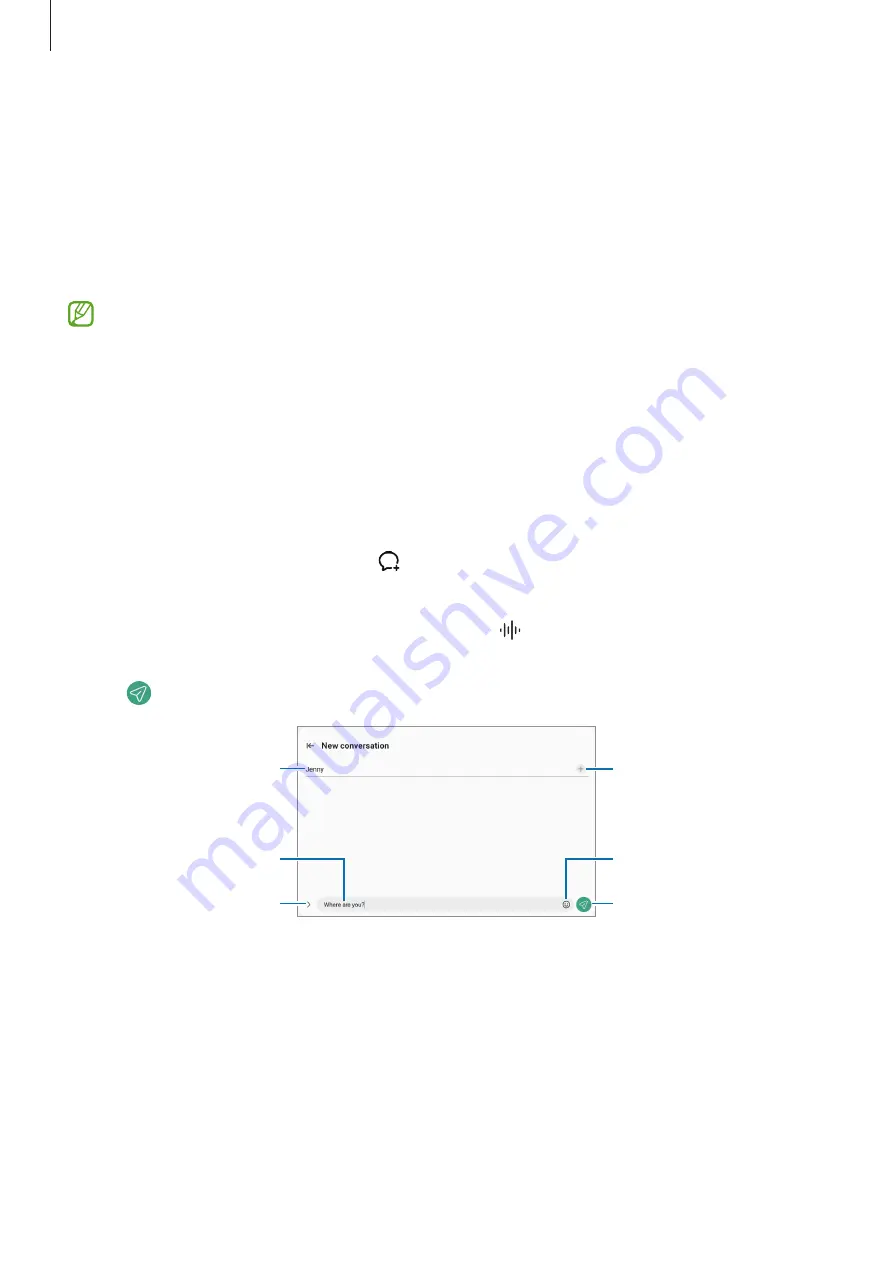
Apps and features
37
Messages
Introduction
Send and view messages by conversation.
You may incur additional charges for sending or receiving messages when you are roaming.
The
Call & text on other devices
feature allows you to use calling and messaging
features on your tablet with your smartphone number. On your tablet and smartphone,
launch the
Settings
app, tap
Connected devices
, and then tap the
Call & text on
other devices
switch to activate it. You must register and sign in to the same Samsung
account on the tablet and smartphone. Some calling and messaging features may not
be available.
Sending messages
1
Launch the
Messages
app and tap .
2
Add recipients and enter a message.
To record and send a voice message, tap and hold , say your message, and then release
your finger. The recording icon appears only while the message input field is empty.
3
Tap to send the message.
Enter recipients.
Enter a message.
Enter emojis or stickers.
Attach files.
Recipient
Send the message.






























