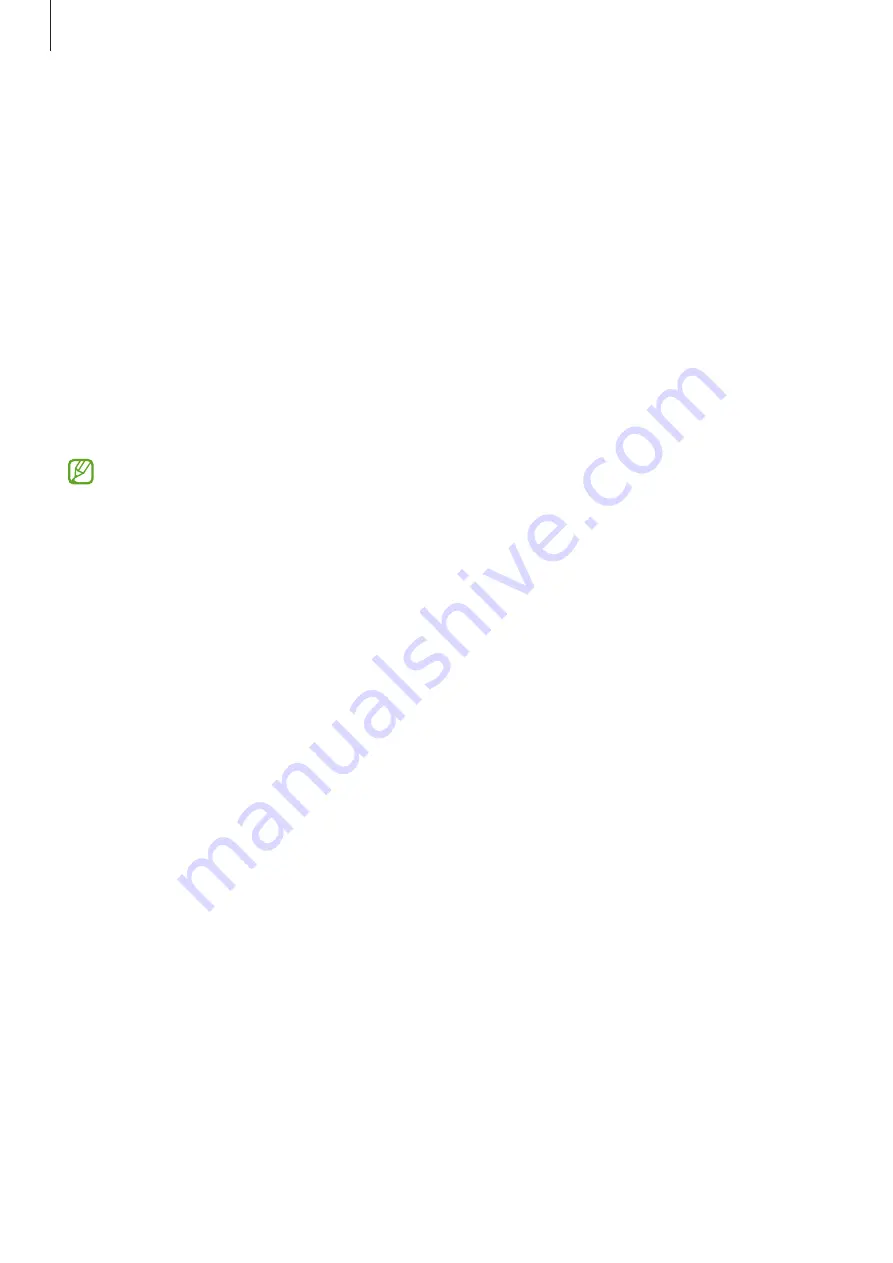
Settings
117
Deleting the registered face data
You can delete face data that you have registered.
1
On the Settings screen, tap
Security and privacy
→
Biometrics
→
Face recognition
.
2
Unlock the screen using the preset screen lock method.
3
Tap
Remove face data
→
Remove
.
Once the registered face is deleted, all the related features will also be deactivated.
Fingerprint recognition
In order for fingerprint recognition to function, your fingerprint information needs to be
registered and stored in your device.
•
This feature may not be available depending on the service provider or model.
•
Fingerprint recognition uses the unique characteristics of each fingerprint to
enhance the security of your device. The likelihood of the fingerprint sensor
confusing two different fingerprints is very low. However, in rare cases where
separate fingerprints are very similar the sensor may recognise them as identical.
•
If you use your fingerprint as a screen lock method, your fingerprint cannot be
used to unlock the screen for the first time after turning on the device. To use the
device, you must unlock the screen using the pattern, PIN, or password you set when
registering the fingerprint. Be careful not to forget your pattern, PIN, or password.
•
If your fingerprint is not recognised, unlock the device using the pattern, PIN,
or password you set when registering the fingerprint, and then re-register your
fingerprints. If your pattern, PIN, or password is forgotten, you will not be able to
use the device if you do not reset it. Samsung is not responsible for any data loss or
inconvenience caused by forgotten unlock codes.
•
If you change the screen lock method to
Swipe
or
None
, which are not secure, all of
your biometric data will be deleted.
















































