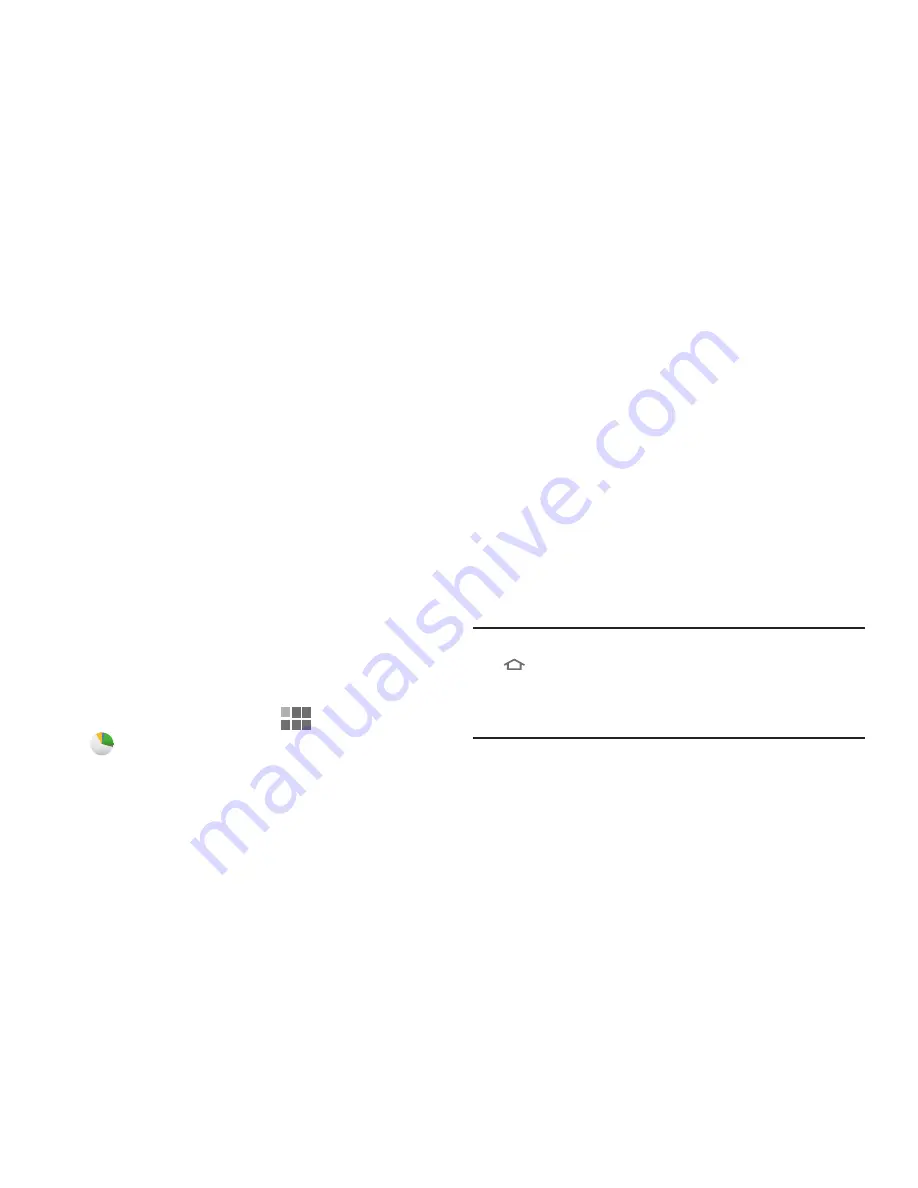
Applications 89
Task Manager
Your device can run applications simultaneously, with some
applications running in the background.
Use Task Manager to see which applications are running on
your device, and to end running applications to extend
battery life. You can also uninstall applications from your
device and see how much memory is used by applications.
Task Manager provides information about applications,
including:
•
Active applications
: View and end running applications.
•
Downloaded
: View and uninstall application packages.
•
RAM manager
: View and manage RAM (Random Access
Memory) usage.
•
Storage
: View memory usage.
•
Help
: Useful tips for extending battery life.
1.
From the Home screen, touch
Apps
➔
Task manager
.
2.
Touch the
Active applications
tab to view applications
running on your device. Touch
End
to end an
application, or
End all
to stop all running applications.
3.
Touch the
Downloaded
tab to view applications you’ve
installed. Touch
Uninstall
to remove an application from
your device.
4.
Touch the
RAM
manager
tab to display the amount of
RAM (Random Access Memory) currently in use. Touch
Clear memory
to clear inactive and background
processes.
5.
Touch the
Storage
tab for Device memory and External
SD card memory statistics.
6.
Touch the
Help
tab for information about extending
battery life.
Tip:
To access Task manager from any screen, touch and hold
Home
, or launch it from the Mini Apps Tray.
You can also access Task manager from the Program
Monitor widget.
Summary of Contents for Galaxy TAB 7.7
Page 1: ...UserGuide ...
















































