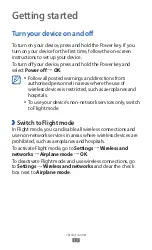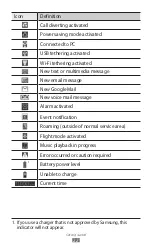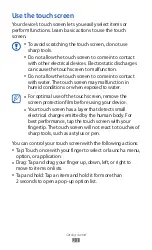Contents
9
Downloads ........................................................................... 106
eBook .................................................................................... 106
Google Search ..................................................................... 108
My files .................................................................................. 108
Pen memo ............................................................................ 111
Polaris Office ........................................................................ 111
SIM Toolkit ............................................................................ 113
Voice Search ......................................................................... 114
World Clock .......................................................................... 114
Settings .................................................................. 115
Access the Settings menu ................................................ 115
Wireless and networks ...................................................... 115
Call .......................................................................................... 117
Sound .................................................................................... 119
Screen .................................................................................... 120
Power saving mode ........................................................... 121
Location and security ........................................................ 121
Applications ......................................................................... 123
Accounts and sync .............................................................. 124
Motion ................................................................................... 124
Privacy ................................................................................... 125
Storage .................................................................................. 125
Language and input .......................................................... 125
Accessibility ......................................................................... 129
Date and time ...................................................................... 130
About device ....................................................................... 130