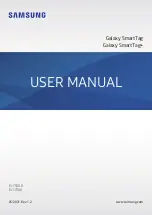Getting started
8
Connecting SmartTags by scanning the QR code
You can also connect a SmartTag to your mobile device by scanning its QR code.
1
Launch the
SmartThings
app on your mobile device.
2
Select
→
Device
→
Scan QR code
to scan the QR code on the box.
3
Follow the on-screen instructions to complete the connection.
When the connection is complete, the SmartTag will appear in the list of devices in the
SmartThings app.
4
On the SmartThings app screen, tap
SmartThings Find
to download additional plugins.
When the download is complete, the current location of the device will be displayed on
the map.
•
If you are registering a SmartTag for the first time, the registration process may not be
smooth depending on the surrounding environment. You may have to try 2-3 times
before successfully completing registration.
•
Supported features may differ depending on the mobile device and software version.
•
You can use SmartThings Find only on Samsung mobile devices that run Android 8.0
or later, as well as Samsung mobile devices that support the Find My Mobile feature.
•
The SmartTag is a wireless communication device, and performance may be
degraded when multiple devices are connected simultaneously.
English (UK)
6