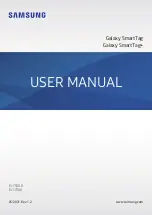Configuring the SmartTag
15
Editing
Tap
→
Edit
.
Editing a SmartTag name
You can check the location and room where your SmartTag is set and change its name.
After changing the SmartTag name, tap
Save
.
Add to Home screen
If you use the SmartTag frequently, you can run it by adding a shortcut to the Home screen of
your mobile device.
Tap
Add to Home screen
. Refer to
for more information.
Delete device
You can register a SmartTag with another Samsung account by deleting it.
Tap
Delete device
. The SmartTag will be reset.
Configuring SmartThings Find
You can change various settings related to SmartThings Find.
1
Launch the
SmartThings
app on your mobile device.
2
Tap
SmartThings Find
→
→
Settings
.
Allow devices to be found
You can select the device you want to find and change its settings using SmartThings Find.
Encrypt offline location
When you send offline location information of your SmartTag to Find My Mobile through
another device, you can encrypt the location of your SmartTag for increased security.
Tap the switch of the device on the list you want to encrypt your location information for, and
then follow the on-screen instructions to encrypt your location information.
English (UK)
13