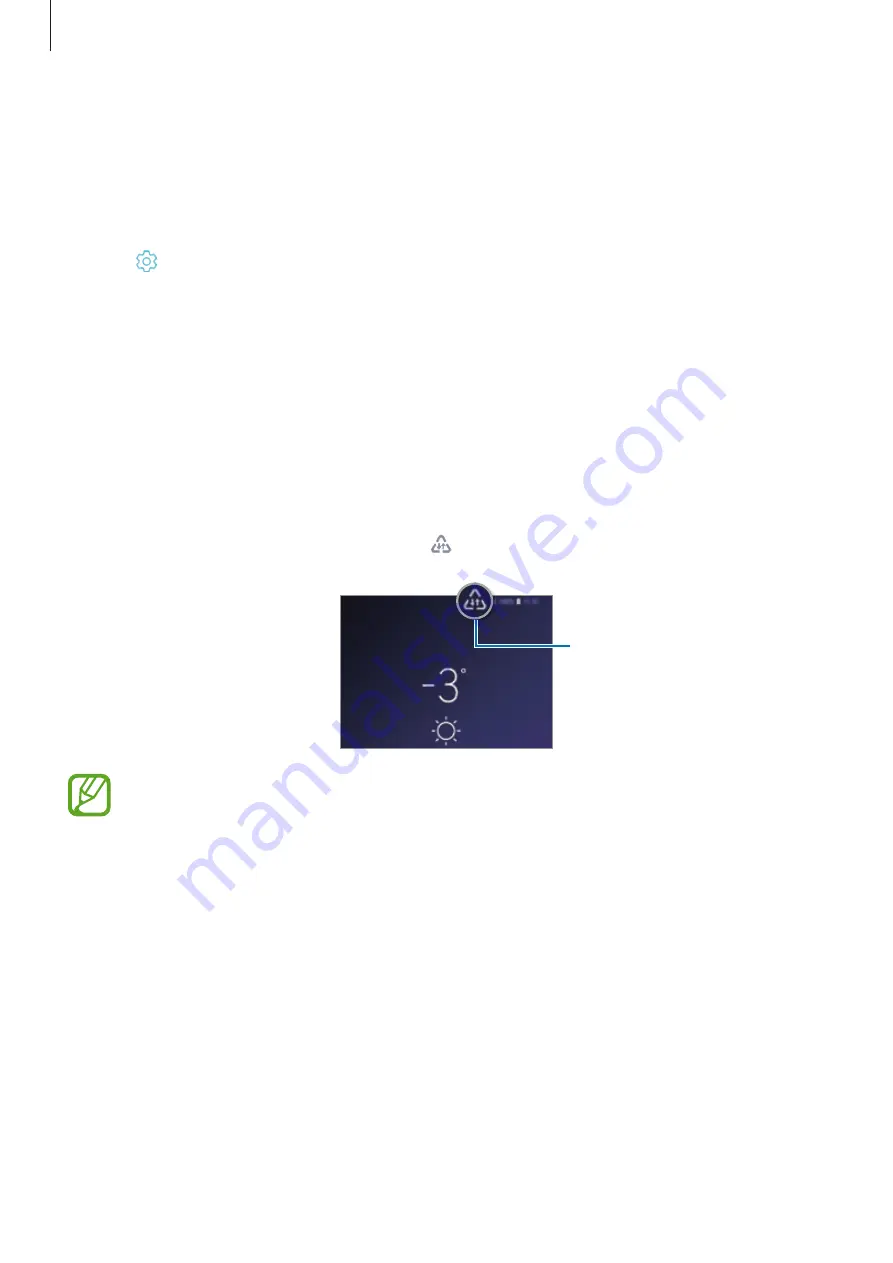
Settings
189
Unpairing Bluetooth devices
1
On the Settings screen, tap
Connections
→
Bluetooth
.
The device displays the paired devices in the list.
2
Tap next to the device name to unpair.
3
Tap
Unpair
.
Data saver
Reduce your data usage by preventing some apps running in the background from sending
or receiving data.
On the Settings screen, tap
Connections
→
Data usage
→
Data saver
and tap the switch to
activate it.
When the data saver feature is activated, the icon will appear on the status bar.
Data saver feature activated
To select apps to use data without restriction, tap
Allow app while Data saver on
and
select apps.
















































