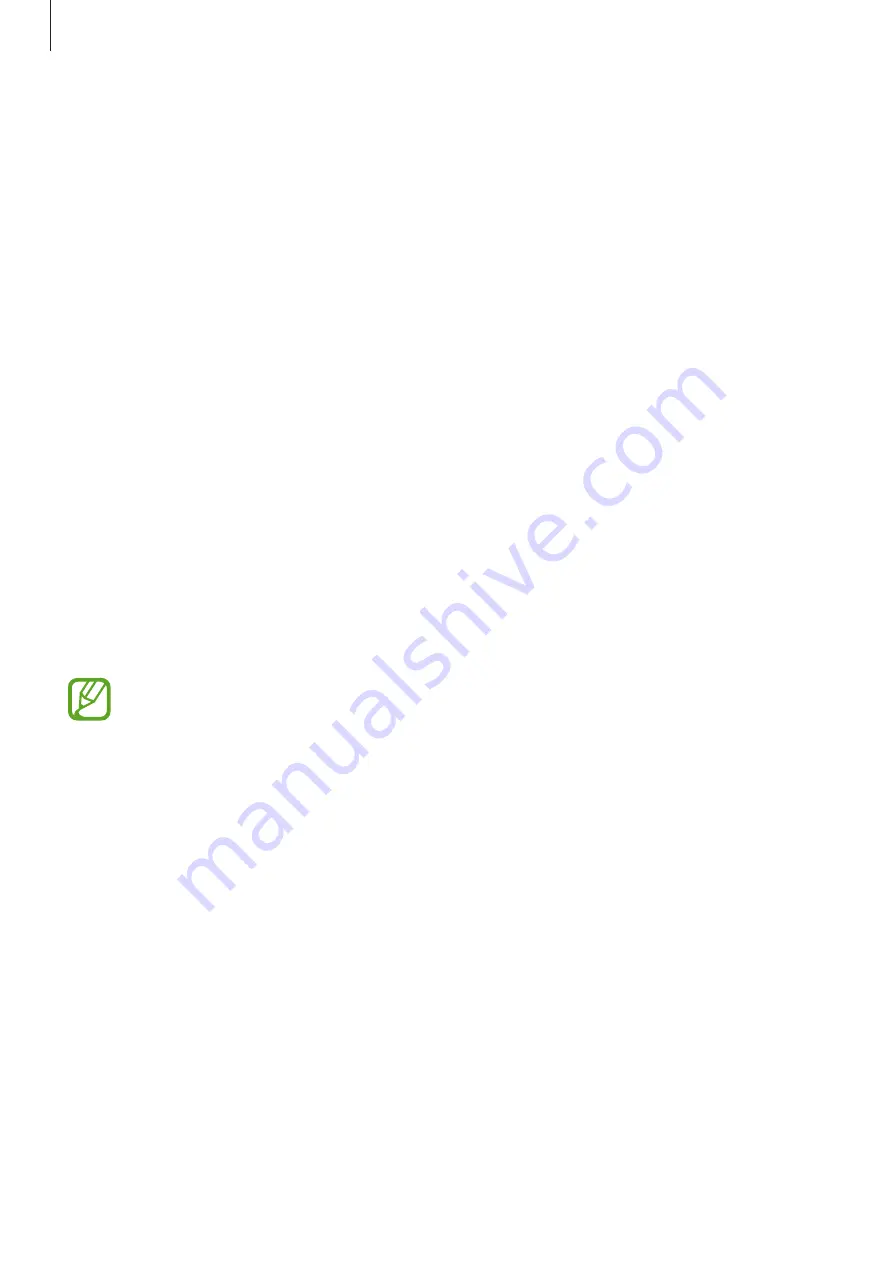
Settings
219
Device security
Check the device’s security status. This feature scans your device for malware.
On the Settings screen, tap
Device maintenance
→
Device security
→
SCAN PHONE
.
Apps
Manage the device’s apps and change their settings. You can view the apps’ usage
information, change their notification or permission settings, or uninstall or disable
unnecessary apps.
On the Settings screen, tap
Apps
.
Lock screen and security
Options
Change the settings for securing the device.
On the Settings screen, tap
Lock screen and security
.
The available options may vary depending on the screen lock method selected.
•
Screen lock type
: Change the screen lock method.
•
Smart Lock
: Set the device to unlock itself when trusted locations or devices are
detected. Refer to
for more information.
•
Secure lock settings
: Change screen lock settings for the selected lock method.
•
Intelligent Scan
: Register both your face and irises to the device to unlock the screen
more conveniently. Refer to
for more information.
•
Face Recognition
: Set the device to unlock the screen by recognising your face. Refer to
for more information.
•
Iris Scanner
: Register your irises to unlock the screen. Refer to
for more
information.






























