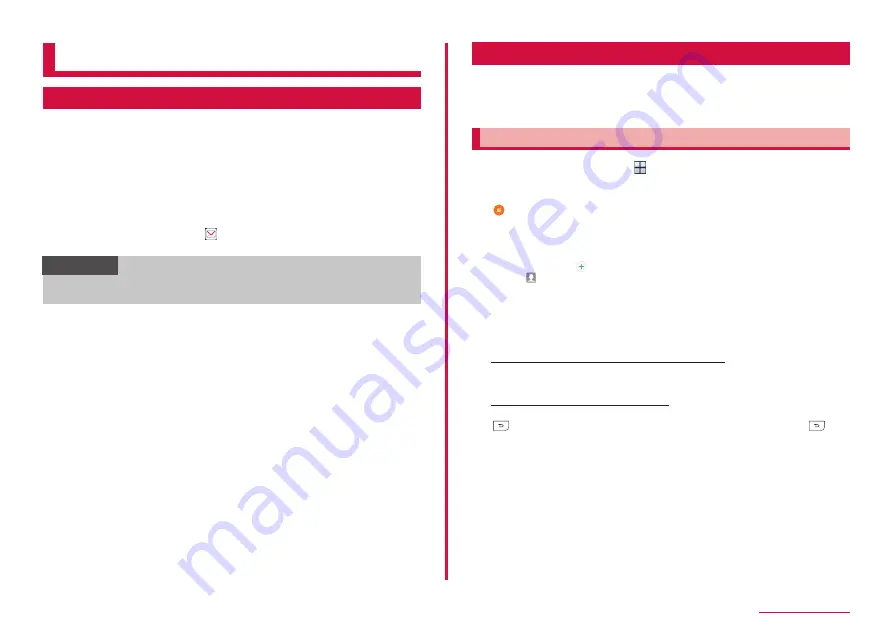
73
Mail/Web browser
Mail/Web browser
docomo mail
Send/receive the mail using docomo mail address (@docomo.ne.jp).
Since sent and received mail is saved on the docomo mail servers,
data can be transferred when doing model upgrades, or can be
simply restored when terminals are lost. In addition, if a d ACCOUNT
is being used, use the same mail address on several devices such
as tablets and computer browsers to send and receive, and read
mail.
For details, see NTT DOCOMO Website.
1
From the Home screen,
• After that, follow the onscreen instructions.
Information
• If you are using "docomo backup" (P.102), you can back up docomo
mail (local) data onto microSD cards.
SMS
You can send/receive text message to/from mobile phone number
as a recipient.
* For details of available number of characters, etc., refer to "Short
Message Service (SMS)" on NTT DOCOMO website.
Creating and sending SMS
1
From the Home screen, → "Messages"
• A thread (sender/recipient of SMS) list appears.
• If you tap "Tap to add priority senders" to add the priority senders.
2
• An SMS creation screen appears.
3
In Enter recipient field, enter a mobile phone number to send
• To send to multiple recipients, enter comma (,) after a cell phone
number or tap .
• Tap to enter recipients selecting from Contacts.
4
Enter message in "Enter message" field
• To insert saved phrase, tap "MORE" → "Quick responses" → Tap a
message to insert.
5
"SEND"
To send an SMS on a specified date and time
"MORE" → "Schedule message" → Set date you want to send it →
"DONE" → Tap "SEND".
To save composing SMS as a draft
When a recipient and text are entered and the keypad is displayed, tap
twice (When word prediction candidates are displayed, tap
in 3
times).






























