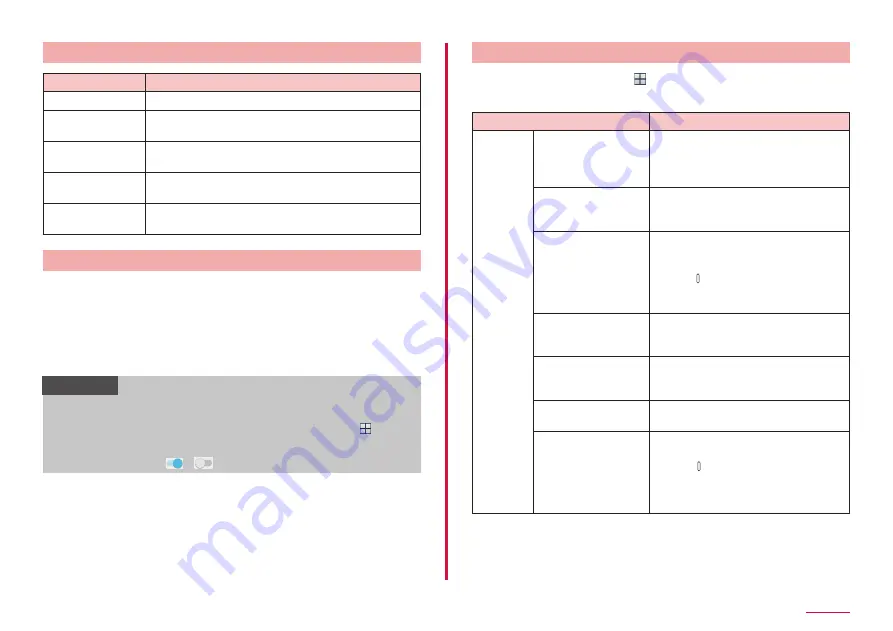
120
Settings
Privacy and safety
Item
Description
Location
App permissions
Manage apps to permit the accessing to information
of this terminal.
Private mode
Set not to display personal contents.
• To use this mode, select unlock method.
Report diagnostic
info
Confirm to agree/allow to send the terminal's
diagnostic and usage.
Send SOS
messages
Set whether to send emergency message.
Setting the app's permission
When you access a application or function on the terminal for the first
time, a confirmation screen will appear requesting you to permit the access
privileges. When you grant access privileges to permit to a application or
function, it can use applicable function or information.
Example: When viewing the TV for the first time
1
From the Home screen, "MobileTV"
2
"DENY"/"ALLOW"
Information
• If you do not select "ALLOW", you may be unable to activate the app/
function or the function may be restricted.
• To change the permission setting, from the Home screen,
"Settings" → "Applications" → "Application manager" → Tap the
application whose permission setting you want to change →
"Permissions" → tap
/
of the permission you want to change.
Accessibility
1
From the Home screen, → "Setting" → "Accessibility"
2
Set required items
Item
Description
Vision
Voice Assistant
Enable user accessibility such as
service with which sound or vibration
responds to your operations and text-
reading service.
Voice Assistant help Provides touch operation practice and
tutorials.
• Set with "Voice Assistant" enabled.
Dark screen
Set to turn off the screen all the time
to protect privacy.
• Set with "Voice Assistant" enabled.
• Press [Power/Screen lock key]
2 times to enable or disable this
function.
Rapid key input
Set to input selected text by
releasing the finger.
• Set with "Voice Assistant" enabled.
Speak passwords
Set whether to use Voice Assistant
to read out entered password.
• Set with "Voice Assistant" enabled.
Text-to-speech
Set sound synthesizing engine for
text reading or text reading speed.
Accessibility
shortcut
Set whether to use user accessibility
with a simple operation.
• Press [Power/Screen lock key] for
1 second or longer to feel a vibration
and touch and hold the screen with
2 fingers to use the accessibility.






























