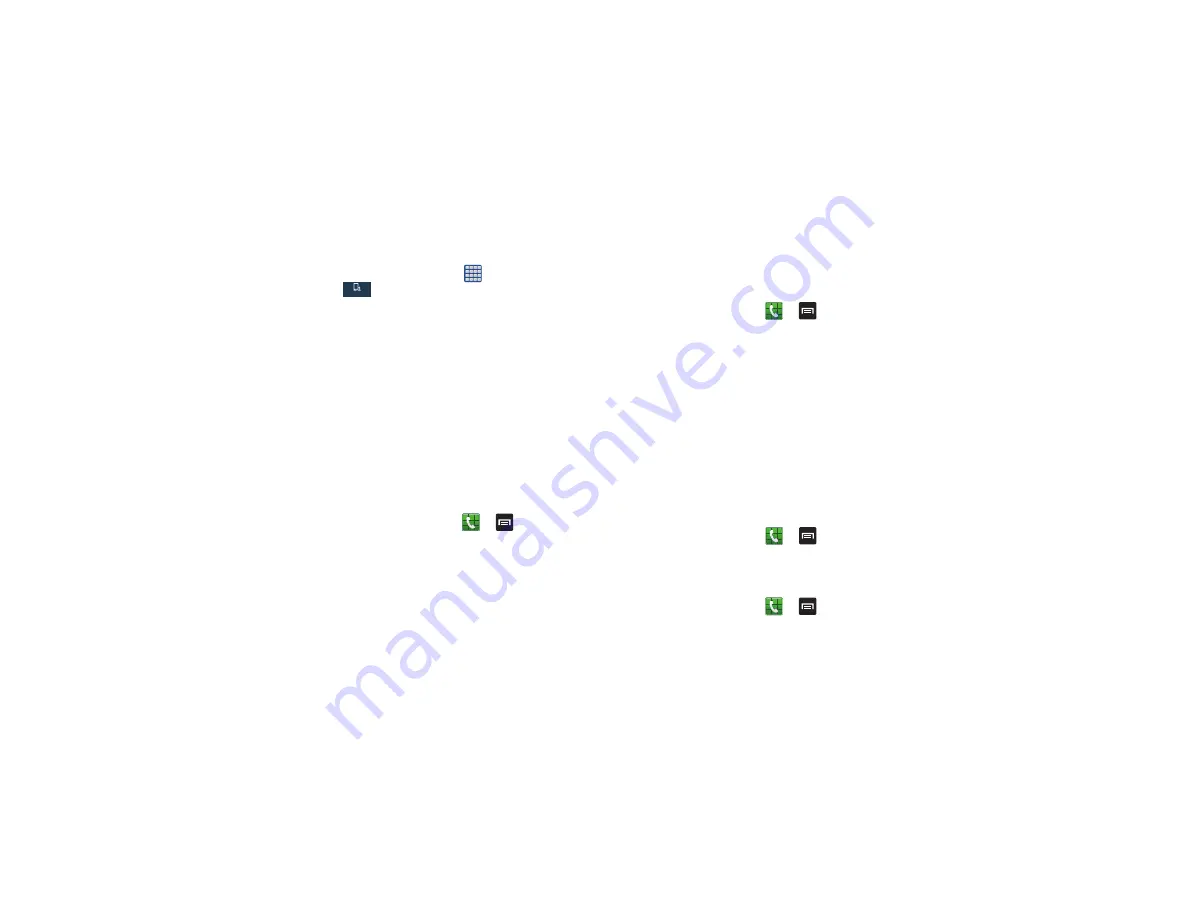
120
From the Home screen, tap
➔
Settings
➔
My device
➔
Call
.
Call rejection
1.
From the Call settings screen, tap
Call rejection
.
2.
Tap
Auto reject mode
and tap one of the following
options:
• Off:
calls are not rejected.
• All numbers
: to reject all calls.
• Auto reject numbers
: to reject all calls in your Reject list.
3.
Tap
Auto reject list
.
4.
Tap
Create
to manually add numbers to the Reject list.
5.
Tap
Unknown
to create a checkmark and automatically
reject all calls that are not in your Contacts list.
Set reject messages
1.
From the Home screen, tap
➔
➔
Call settings
➔
Set up call reject messages
.
2.
Tap
Create
to manually add a reject message.
– or –
Tap one of the pre-written messages to be displayed
when you want the call to be rejected. You can edit the
message if desired.
3.
Tap
Save
to save the reject message.
Answering/ending calls
1.
From the Home screen, tap
➔
➔
Call settings
➔
Answering/ending calls
.
2.
The following options are available:
• The home key answers calls
: Tap this option to be able to
accept incoming calls by pressing the Home key.
• Voice control
: Tap this option to be able to accept incoming
calls by using your voice.
• The power key ends calls
: This option will allow you to end a
call by pressing the power key without turning off the screen.
Turn off screen during calls
This option uses the proximity sensor to turn off the screen
when the phone is held near your face during a call, saving
power.
From the Home screen, tap
➔
➔
Call settings
➔
Turn off screen during calls
to create a checkmark
and enable the feature.
Call alerts
1.
From the Home screen, tap
➔
➔
Call settings
➔
Call alerts
.
My device
Summary of Contents for Galaxy S4 SGH-I337M
Page 12: ...vi ...
Page 200: ...188 ...






























