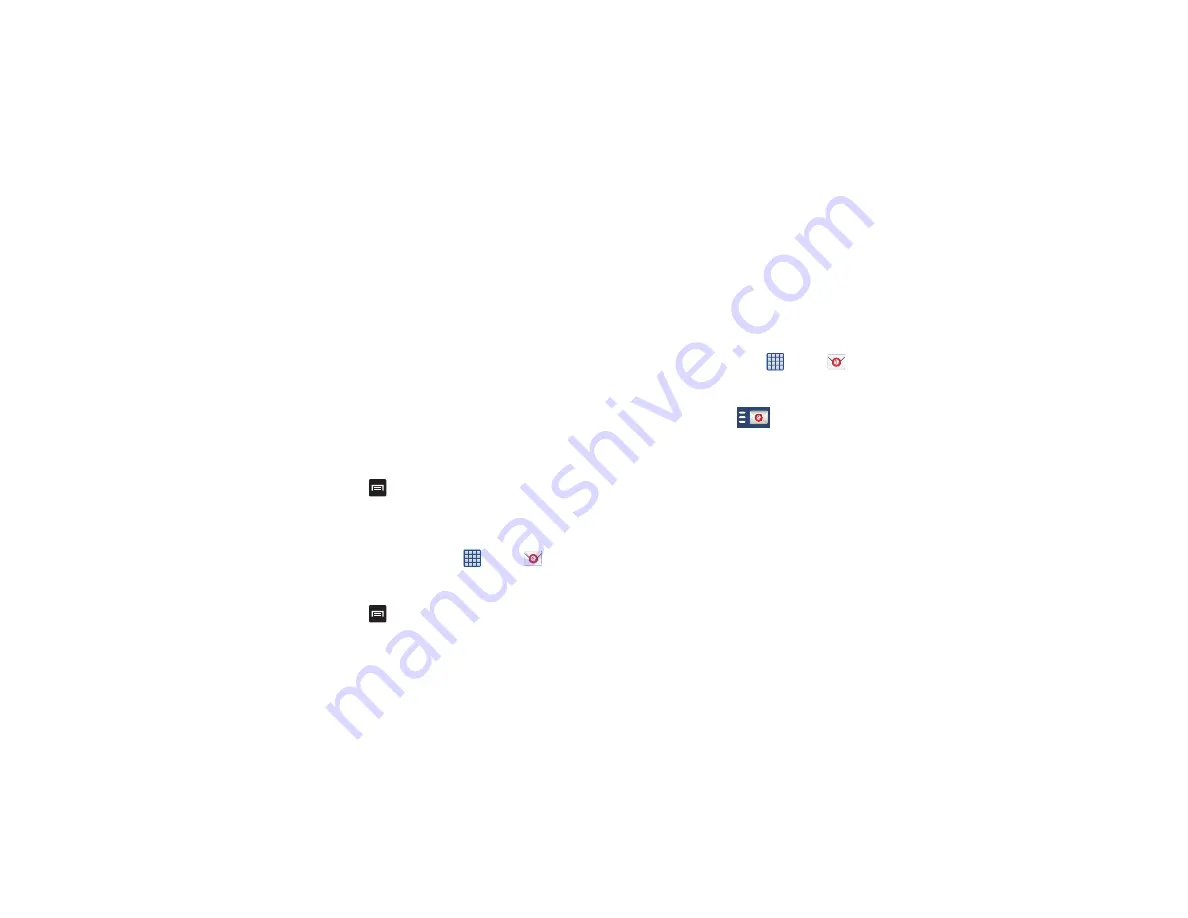
100
6.
Tap the
Microsoft Exchange ActiveSync
field.
7.
Enter your email address, Domain\User name,
Password, and Exchange server. Configure secure
connection and client certificate options as required,
then tap
Next
.
8.
At the
Activation
prompt, tap
OK
.
The
Account options
screen is displayed.
9.
Enter the desired information in the various fields, then
tap
Next
.
10.
Enter an Account name for this account (Optional) and
tap
Done
.
Wait for the Inbox to synchronize before use.
11.
Press
➔
Settings
to change the account settings.
Creating Additional Email Accounts
To create additional email accounts after setting up your first
account, follow these steps:
1.
From the Home screen, tap
➔
.
Your Email screen displays showing your emails from
the active account.
2.
Press
➔
Settings
.
3.
Tap
Add account
to add another email account.
4.
Enter the information required to set up another
account. For more information, refer to
Switching Between Email Accounts
1.
From the Home screen, tap
➔
.
Your Email screen displays showing your emails from
the active account.
2.
Tap the Inbox button
at the top of your screen.
Your Email accounts screen is displayed.
3.
Tap an Email account. You can also select
Combined
view,
which displays email messages from all accounts.
The new Email account is displayed.
Using Gmail
Gmail is Google’s web-based email. When you first setup the
phone, Gmail can be configured. Depending on the
synchronization settings, Gmail can be automatically
synchronized with your Gmail account.
Summary of Contents for Galaxy S4 SGH-I337M
Page 12: ...vi ...
Page 200: ...188 ...






























