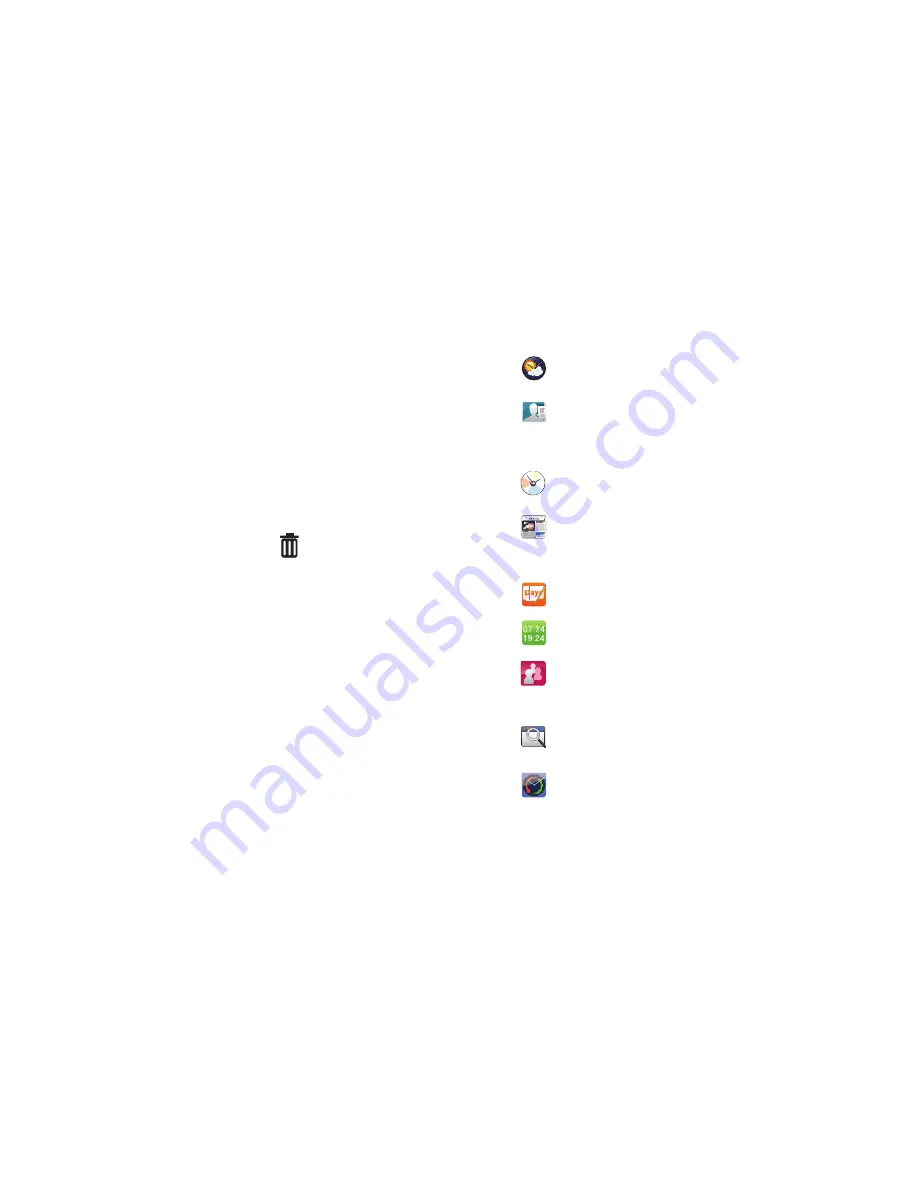
Understanding Your Phone 25
Widgets
Widgets are self-contained applications that you can place on the
Home screen to access favorite features.
Adding Widgets to the Home screen
1.
Navigate to the desired Home screen, then touch and hold
on the screen to display the
Add to Home
screen
menu.
2.
Touch
Samsung Widgets
or
Android Widgets
, then touch a
selection to add it to the Home screen.
Removing Widgets
䊳
Touch and hold the Widget until
Trashcan
appears,
then drag the Widget to the
Trashcan
.
Samsung Widgets
AccuWeather
®
Clock
: Display a clock with weather
information from AccuWeather.com
®
.
Buddies now
: Choose contacts to display in the
Buddies now widget, to quickly call or send a
message from the Home screen.
Calendar Clock
: Display an analog clock with the
current date.
Daily Briefing
: Monitor the weather, financial
information, news and your schedule from one
convenient location.
Days
: Display and maintain a daily Diary.
Dual Clock
: Display two time zones.
Feeds and Updates
: Synchronize feeds and updates
from Facebook, MySpace, and Twitter to display on
a Home screen.
Program Monitor
: Monitor active applications, and
running in the background.
Y! Finance Clock
: Display a clock with financial
information from Yahoo!
®
Finance.
Summary of Contents for Galaxy S Mesmerize
Page 154: ...150 Wi Fi 75 Y YouTube 60 91 ...






























