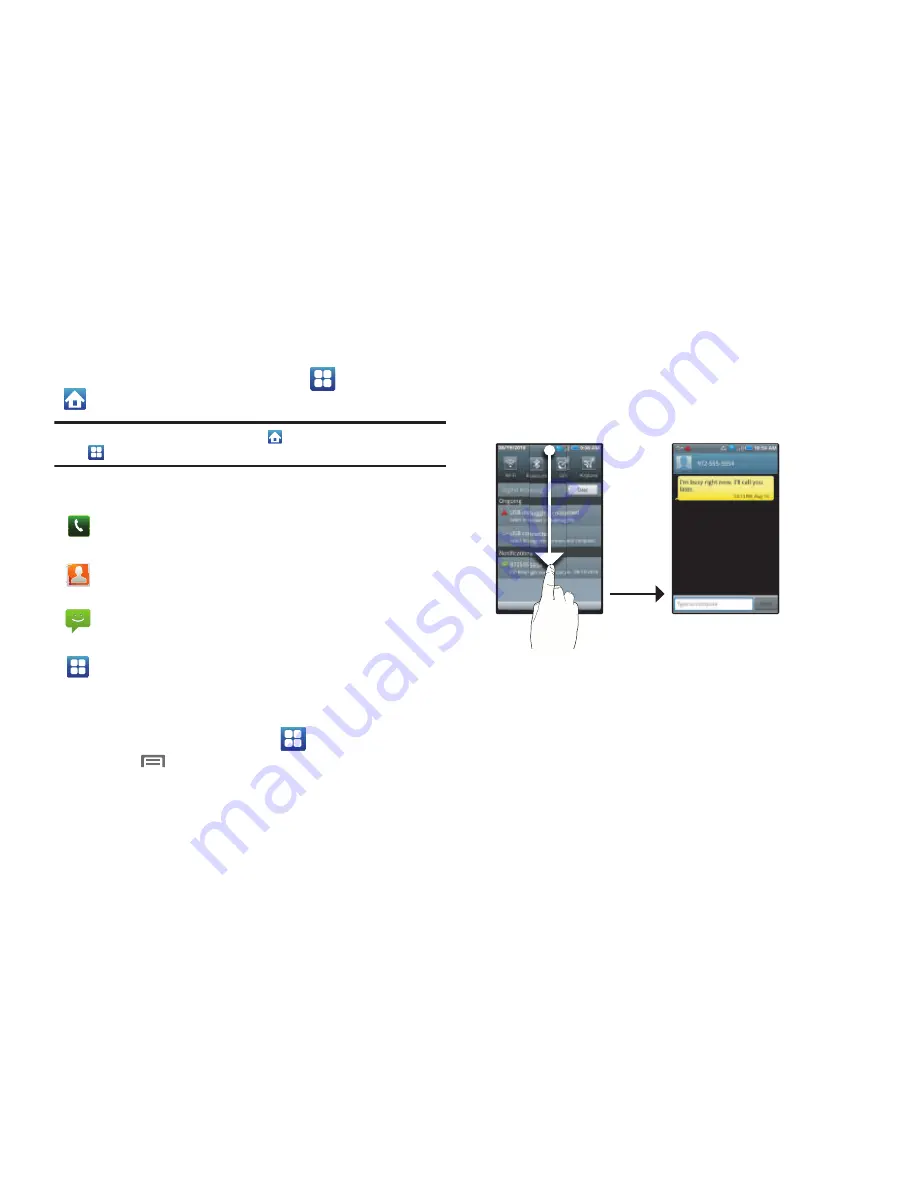
22
Primary Shortcuts
Primary Shortcuts appear at the bottom of the display. You can
edit the Primary Shortcuts, except for the
Applications
/
Home
shortcut.
Note:
When you access
Applications
, the
Home
shortcut replaces the
Applications
shortcut to provide quick return to the Home screen.
The default primary shortcuts are:
Editing the Primary Shortcuts
1.
From the Home screen, touch
Applications
.
2.
Touch
Menu
➔
Edit
.
3.
Touch and drag an icon to replace a primary shortcut.
4.
When you are finished, touch
Menu
➔
Save
.
Notification Panel
The Notification Panel shows information about connections,
messages and other items.
䊳
Sweep your finger downward from the top of the screen.
To close Notification Panel, tap the panel.
Connection Buttons
Buttons at the top of the Notification Panel show connection
statuses for
Wi-Fi
,
Bluetooth
,
GPS
, and
Airplane
mode. You can
enable or disable any of these connections by touching the
appropriate button.
Phone
: Launches the Phone, to make calls. For
more information, see
“Making Calls”
on page 32
Contacts
: Store and manage your contacts. For
more information, see
“Contacts”
on page 40
Messaging
: Send and receive messages. For more
information, see
“Messaging”
on page 53
Applications
: Access your phone’s applications. For
more information, see
“Applications”
on page 28
Touch a
notification
to open
the related
application
Touch and hold
and then
s
lide
up to clo
s
e the
Notification panel
Tap to clear all
notification
s
Summary of Contents for Galaxy S Mesmerize
Page 154: ...150 Wi Fi 75 Y YouTube 60 91 ...






























