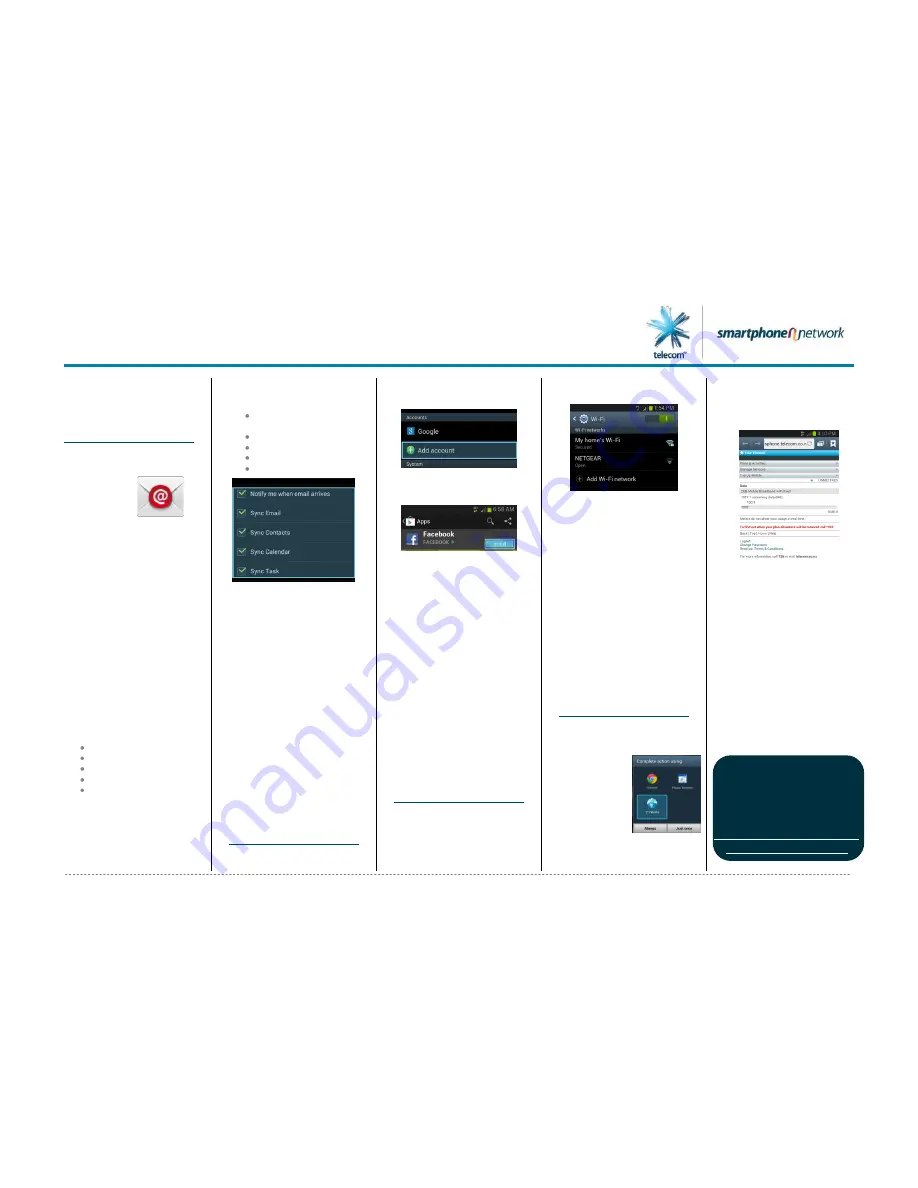
Samsung GALAXY Note II
Samsung GALAXY Note II -
Quick Start Guide: Page 3 of 3
How to Set Up
Yahoo! New
Zealand Email
Address
1.
From the Home screen,
tap the
Apps
icon.
2.
Tap
.
3.
If there is
more than one email
account, tap the
Menu
key >
Settings
> tap
the “
+
” icon.
4.
Tap the
field.
5.
Enter your Yahoo! New
Zealand email address.
6.
Tap the
Password
field.
7.
Enter your password
details.
8.
Tap
Next
.
9.
Tap the following fields
and select the desired
option for each of the
following:
Peak schedule
Off peak schedule,
Period to sync email
Emails retrieval size
Period to sync
calendar
10.
By default, the following
setting options are
enabled (ticked).
If desired, tap to amend
(un-tick) and disable the
folloing options:
Notify me when
emails arrive
Sync Emails
Sync Contacts
Sync Calendar
Sync Tasks
11.
Tap the
Automatically
download
attachments when
connected to Wi-Fi
check box to enable.
12.
Tap
Next
.
13.
In the
Give this
Account a Name
field,
enter the name of the
email provider.
14.
Tap
Done
. Your inbox is
now setup for use.
How to Connect
to Your Social
Networking
Account, i.e.
Facebook
1.
From the Home screen,
tap the
Menu
key.
2.
Tap
Settings
.
3.
Tap
Add account
.
4.
Tap
.
5.
Tap
Install
.
6.
Tap
Accept &
download
.
7.
Wait while the download
is complete.
8.
Tap
Open
.
9.
Tap the
field.
10.
Enter your Facebook
email address.
11.
Tap the
Password
field.
12.
Enter your Facebook
password.
13.
Tap
Login
.
How to Connect
to a Wi-Fi
Network
1.
From the Home screen,
tap the
Menu
key.
2.
Tap
Settings
.
3.
Tap
Wi-Fi
.
4.
Tap the Wi-Fi slider so it
is switched to
ON
.
5.
A listing of detected Wi-
Fi networks will be
displayed.
6.
Tap the desired network
you wish to connect
with.
7.
If the network is
secured, enter the
password.
8.
Tap
Connect
.
How to Use Your
Telecom to View
and Plan Your
Usage
1.
From the Home screen,
tap the
Your Telecom
icon.
2.
If
prompted,
tap the
desired
option,
i.e.
Y!
TWorld
3.
Tap the desired option,
i.e.
Just once
4.
Your data usage will be
displayed.
5.
To view your plan, tap
Plans & Activities
.
6.
Your plan details will be
displayed.
Note
:
You will need to login
to your account if you are
on a Wi-Fi network to
access Your Telecom.
For further help info, visit
www.telecom.co.nz/start and in
the Search Help and Support
field enter “Samsung Galaxy
Note II” OR go to
http://telecom.custhelp.com/app
/answers/detail/a_id/30660



