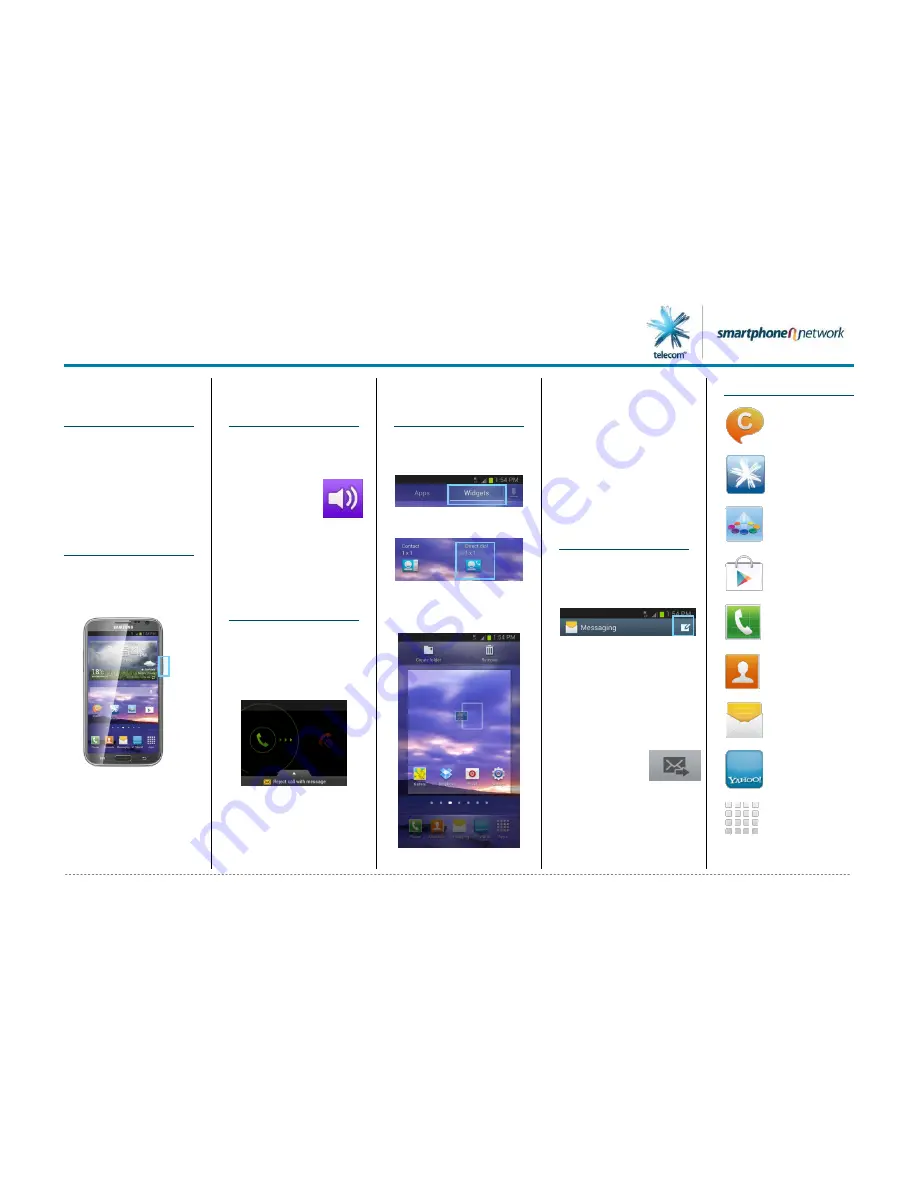
Samsung GALAXY Note II
Samsung GALAXY Note II -
Quick Start Guide: Page 2 of 3
Welcome to the
Samsung
GALAXY Note II
This Quick Start Guide tells
you how to set up your
Samsung GALAXY Note II
and use its key features.
How to Turn on
the Device
To turn on your phone to
start, press and hold the
Power
key.
Follow the instructions to
set up your phone. To turn
the phone off, press and
hold the
Power
key. A
Power off
warning will
appear – tap
Power off
and
then tap
OK
.
How to Change
Your Profile
(Ringtone)
1.
From the Home screen,
tap the
Apps
icon.
2.
Scroll to and tap
Settings
.
3.
Tap
Sound
.
4.
Tap
Device
ringtone
.
5.
Tap the desired ringtone.
6.
Tap
OK
.
How to Answer a
Call
1.
When you receive a call,
the
Incoming Call
screen opens.
2.
Tap, hold and drag the
green phone outside the
circle.
3.
To end the call, tap the
red phone icon.
How to Add a
Direct Dial to the
Home Screen
1.
From the Home screen
tap the
Apps
icon.
2.
Tap the
Widgets
tab.
3.
Locate the
Direct dial
widget.
4.
Tap, hold and drag the
Direct dial
widget to
the desired home
screen.
5.
When prompted tap the
desired contact you wish
to add as a direct dial to
the home screen.
6.
To call that contact, tap
the direct dial widget
and tap the desired
phone number field.
How to Send a
Text/MMS
Message
1.
From the Home screen,
tap the
Messaging
icon.
2.
Tap the
New message
icon.
3.
In the
Enter recipient
field, enter the
recipient’s phone
number, or tap the
Contacts
icon to select
from the contacts list
and tap
Done
.
4.
Tap the
Enter message
field.
Enter the
desired
message.
5.
Tap the
Send
icon.
Appendix
Your Telecom
:
Tap this icon to view your
data usage and to top up
your account
ChatON
:
Tap this Samsung
application to chat
Play Store
:
Tap to download more
apps.
Phone
:
Tap here to make a call, to
view your contacts and
more
Contacts
:
Tap to access your
contacts
Apps
:
Tap to view your list of
preloaded and downloaded
apps
Messaging
:
Tap here to send an SMS or
MMS and view your
conversational threads
Samsung Apps
:
Tap to download apps
recommended by Samsung
to optimise your device
Yahoo!/Y! TWorld
:
Tap to get the latest news,
ringtones and more



