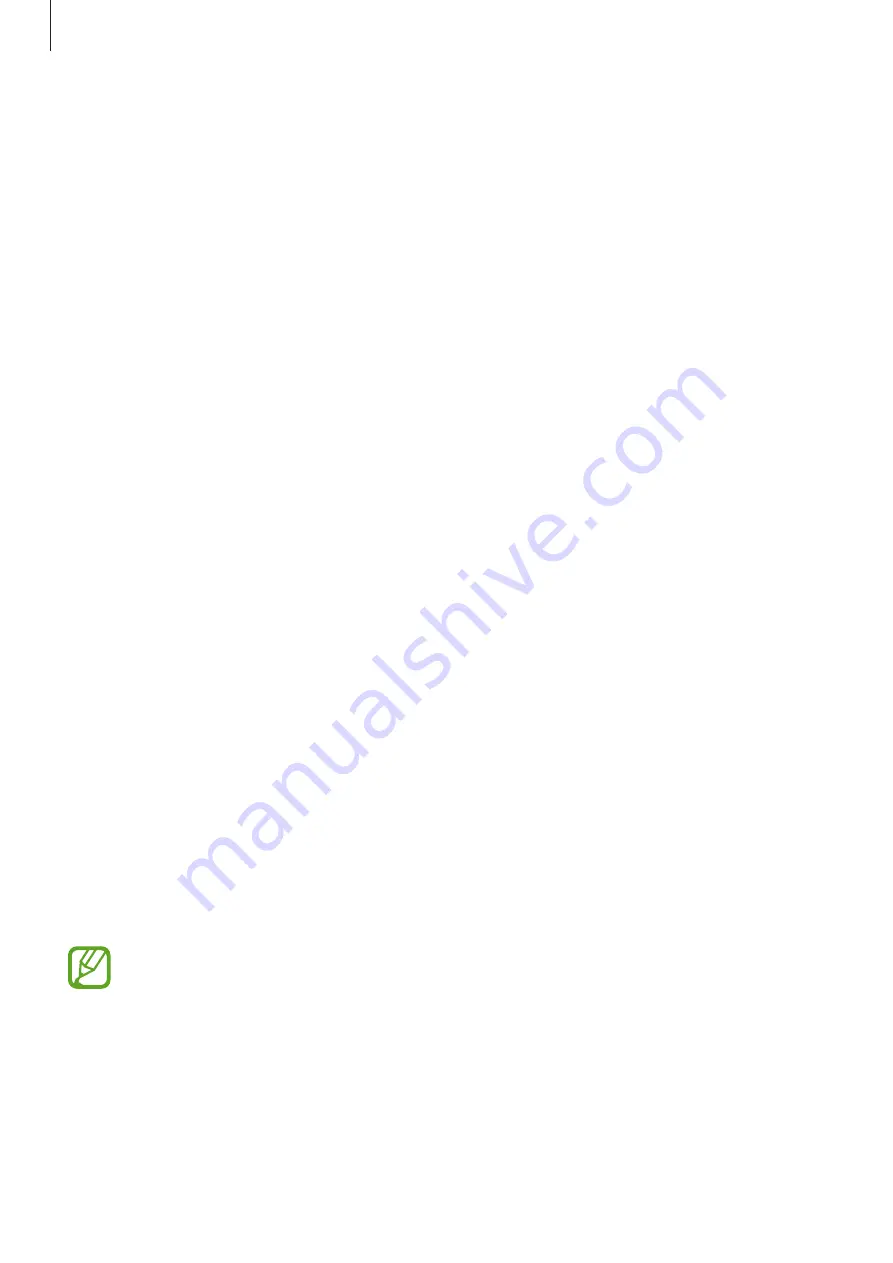
Settings
187
6
When an iris lock screen appears, tap
TURN ON
to use your irises to unlock the screen.
When you swipe in any direction on the locked screen, the iris recognition screen will appear.
Look at the screen to scan your irises.
Deleting irises
You can delete the registered irises.
1
On the Settings screen, tap
Lock screen and security
→
Iris Scanner
.
2
Unlock the screen using the preset screen lock method.
3
Tap
Remove iris data
.
Once the registered irises are deleted, all the related features will also be deactivated.
Verifying the Samsung account password
Use your irises to verify your Samsung account password. You can use your irises instead of
entering your password, for example, when you purchase content from
Galaxy Apps
.
1
On the Settings screen, tap
Lock screen and security
→
Iris Scanner
.
2
Unlock the screen using the preset screen lock method.
3
Tap the
Samsung account
switch to activate it.
4
Sign in to your Samsung account.
Using irises to sign in to accounts
When you register your irises to Samsung Pass, you can use them to sign in to webpages that
support ID and password saving. Refer to
for more information.
This feature is only available for webpages that you access via the
Internet
app.






























