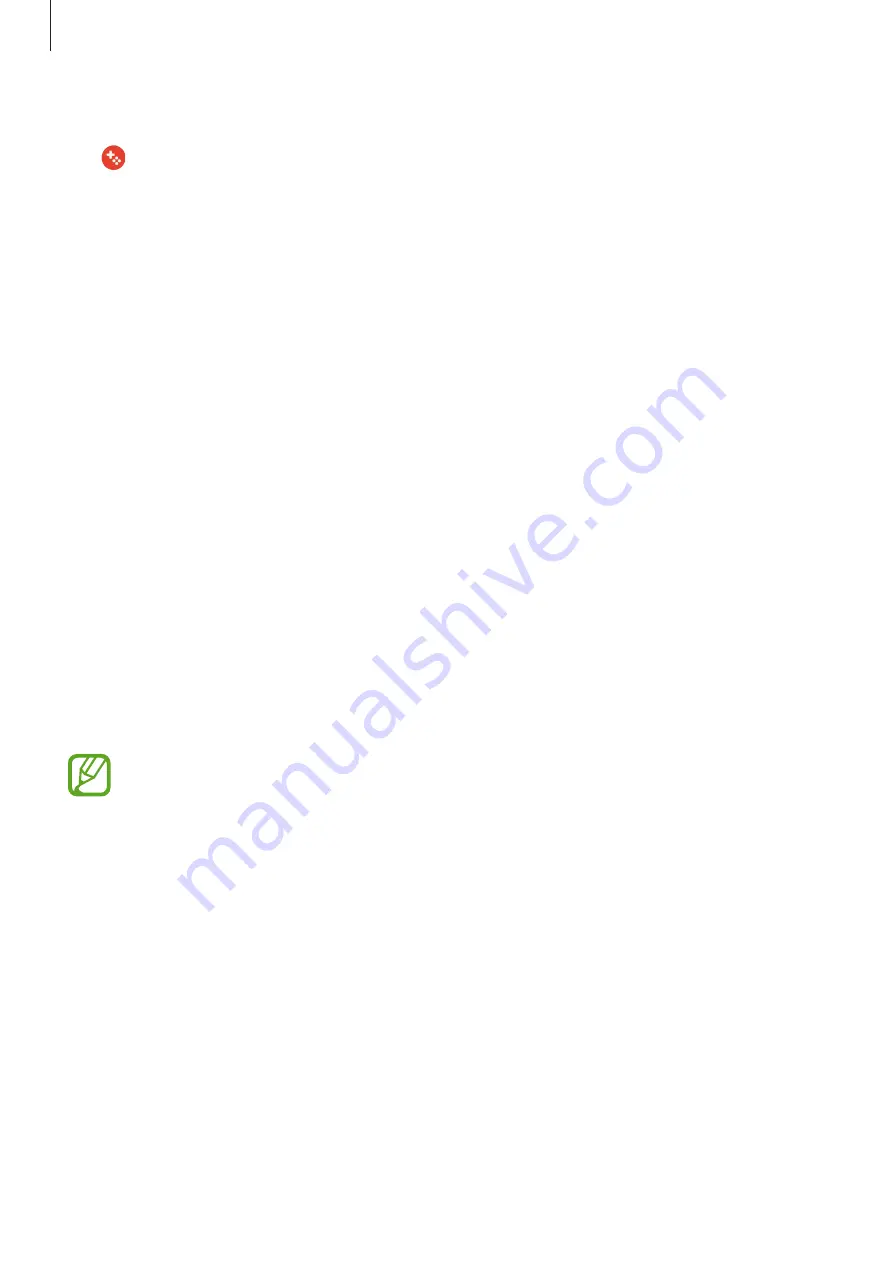
Apps and features
151
Blocking notifications during games
Tap and tap the
NO ALERTS DURING GAMES
switch to activate it. The device will mute
notification sounds and display only notifications for incoming calls and emergency alerts,
so that you can enjoy your games without being disturbed. If you receive an incoming call, a
small notification will appear at the top of the screen.
Samsung Connect
Introduction
Samsung Connect allows you to quickly search for and connect to nearby devices, home
appliances, TVs, or Internet of Things (IoT) products. You can easily control the connected
devices.
•
Connecting with nearby devices: Quickly search for nearby devices, such as Bluetooth
headsets or wearable devices, and connect with them.
•
Registering and controlling home appliances, TVs, and IoT products: Register smart
refrigerators, washers, air conditioners, air purifiers, TVs, and Internet of Things (IoT)
products on your smartphone, and view their status or control them from your
smartphone’s screen. You can group devices by location and set multiple devices to
operate automatically at preset times. For example, you can set the lights and your robot
vacuum to turn on automatically in the evening.
•
Your smartphone and other devices must be connected to a Wi-Fi or mobile
network.
•
Samsung Connect supports some smart home appliances and TVs only. To see the
list of supported devices, open the
Samsung
folder, launch the
Samsung Connect
app, and then tap
Catalogue
.
•
Available features may differ depending on the connected device.
•
Connected devices’ own errors or defects are not covered by the Samsung
warranty. When errors or defects occur on the connected devices, contact the
device’s manufacturer.






























