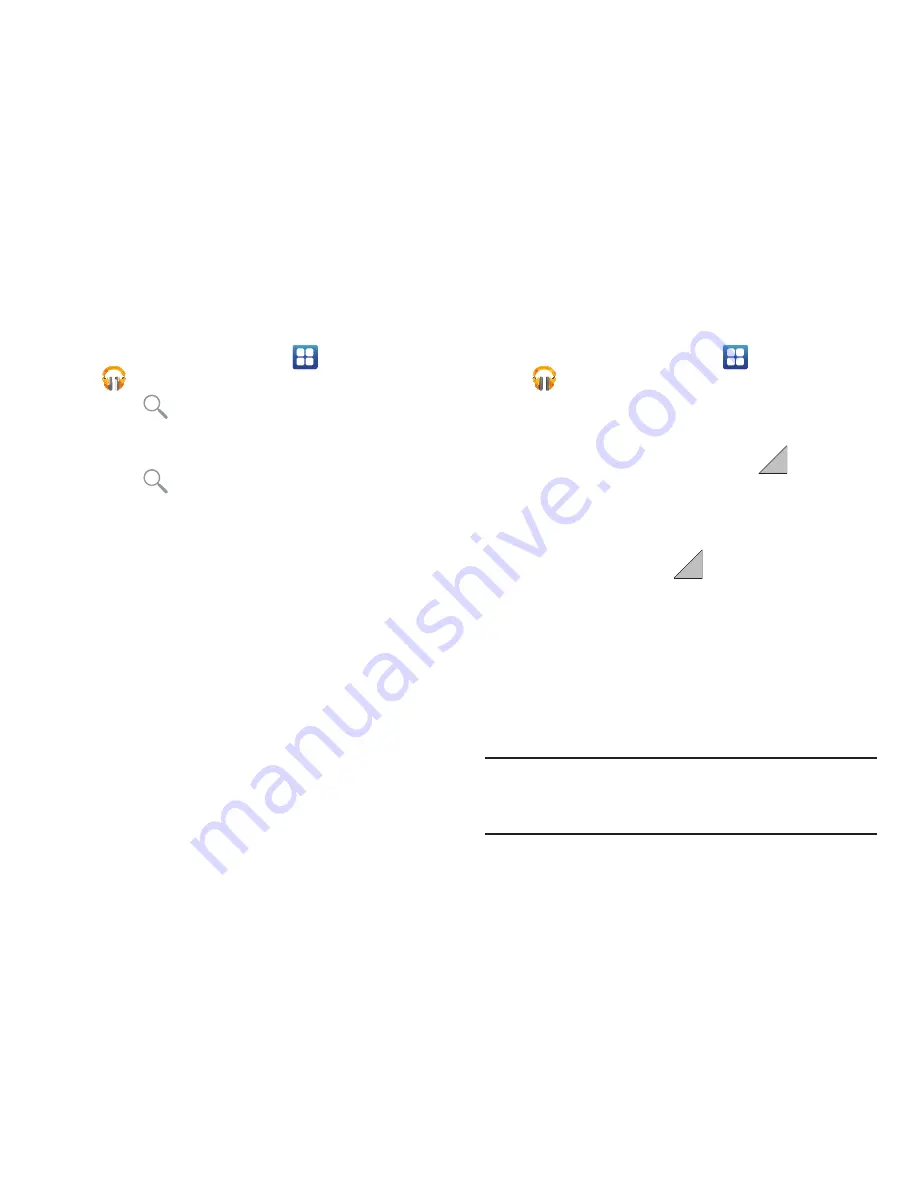
90
Searching for Music in Your Library
1.
From the Home screen, touch
Applications
➔
Play Music
.
2.
Touch
Search
to search through your available
songs.
– or –
Touch
Search
.
3.
Type the name of an artist, album, song, or playlist.
Matching songs display in window as you type.
4.
Touch a matching song to play it, touch a matching
album, artist or playlist to view a list of its’ songs.
Listening to Music
You can listen to music by using your device’s built-in
speakers, through a wired headset, or through a wireless
Bluetooth stereo headset.
Press the Volume key on the side of the device to activate
on-screen volume control, then touch and drag on the scale
to set volume.
Playing Music
1.
From the Home screen, touch
Applications
➔
Play Music
.
2.
Touch a song in your library to listen to it.
– or –
While viewing a list of songs, touch
and touch
Play
.
– or –
While viewing a list of albums, artists, playlists, or
genres, the label area
under an item and touch
Play
.
The
Now playing
screen opens and the song you
touched or the first song in the album or playlist starts
to play. The tracks in the current list play in order until
you reach the end of the list (unless you choose a
repeat option). Otherwise, playback stops only if you
stop it, even when you switch applications.
Note:
If you navigate away from the
Now playing
screen in the
Music application, the Now Playing bar appears at the
bottom of the screen.






























