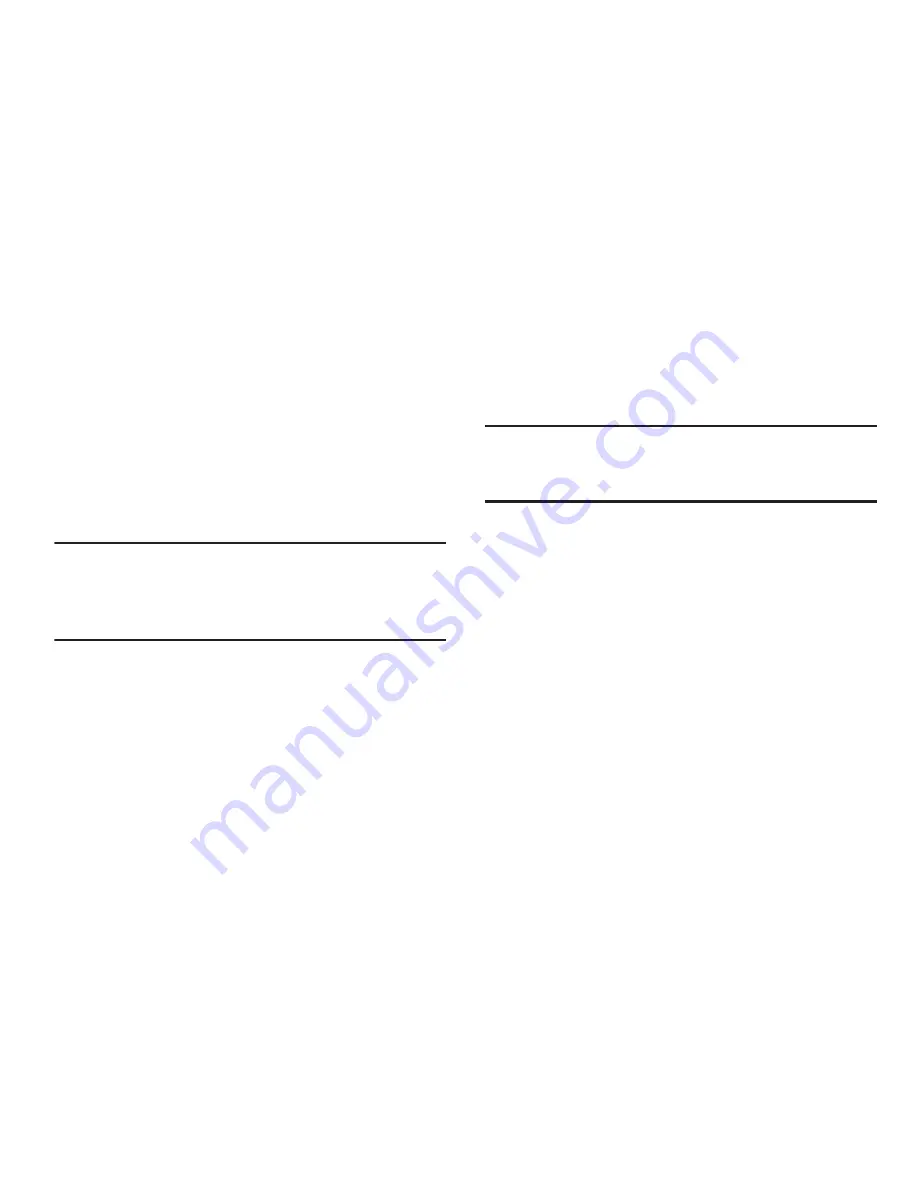
140
Portable Wi-Fi Hotspot On or Off
1.
From the
Settings
menu, touch
Wireless & networks
➔
Portable Wi-Fi Hotspot
.
2.
Touch
Portable Wi-Fi Hotspot
to turn Portable Wi-Fi
Hotspot On or Off. When on, a check appears in the
check box.
(For more information about activating your Portable
Wi-Fi Hotspot, refer to
“Turning On Portable Wi-Fi
Hotspot”
on page 109.)
Note:
Using your phone as a Portable Wi-Fi Hotspot consumes
battery power and increases your data usage. Roaming
while using your phone as a Portable Wi-Fi Hotspot will
incur extra data charges.
Portable Wi-Fi Hotspot Settings
1.
From the
Settings
menu, touch
Wireless & networks
➔
Portable Wi-Fi Hotspot
➔
Network Settings
.
2.
Touch
Configure
to setup your Portable Wi-Fi Hotspot:
Note:
The first time you touch Configure, you are prompted to
confirm that you want to setup your Portable Wi-Fi
Hotspot. Touch
Yes
to continue.
• Automatic
: Automatically create an SSID and Key for your
hotspot.
• Manual
: Configure your Portable Wi-Fi Hotspot.
–
Network Name
(SSID): View and edit your phone’s name, used
by other devices when connecting to your Portable Wi-Fi
Hotspot.
–
Broadcast SSID
: Enable to allow your device’s Network Name
(SSID) to be broadcast, so other devices can search for it. When
enabled, a check appears in the check box. When disabled,
your device is “hidden”, and your hotspot can only be accessed
by devices you specifically allow.
–
Security
: Choose a security level.






























