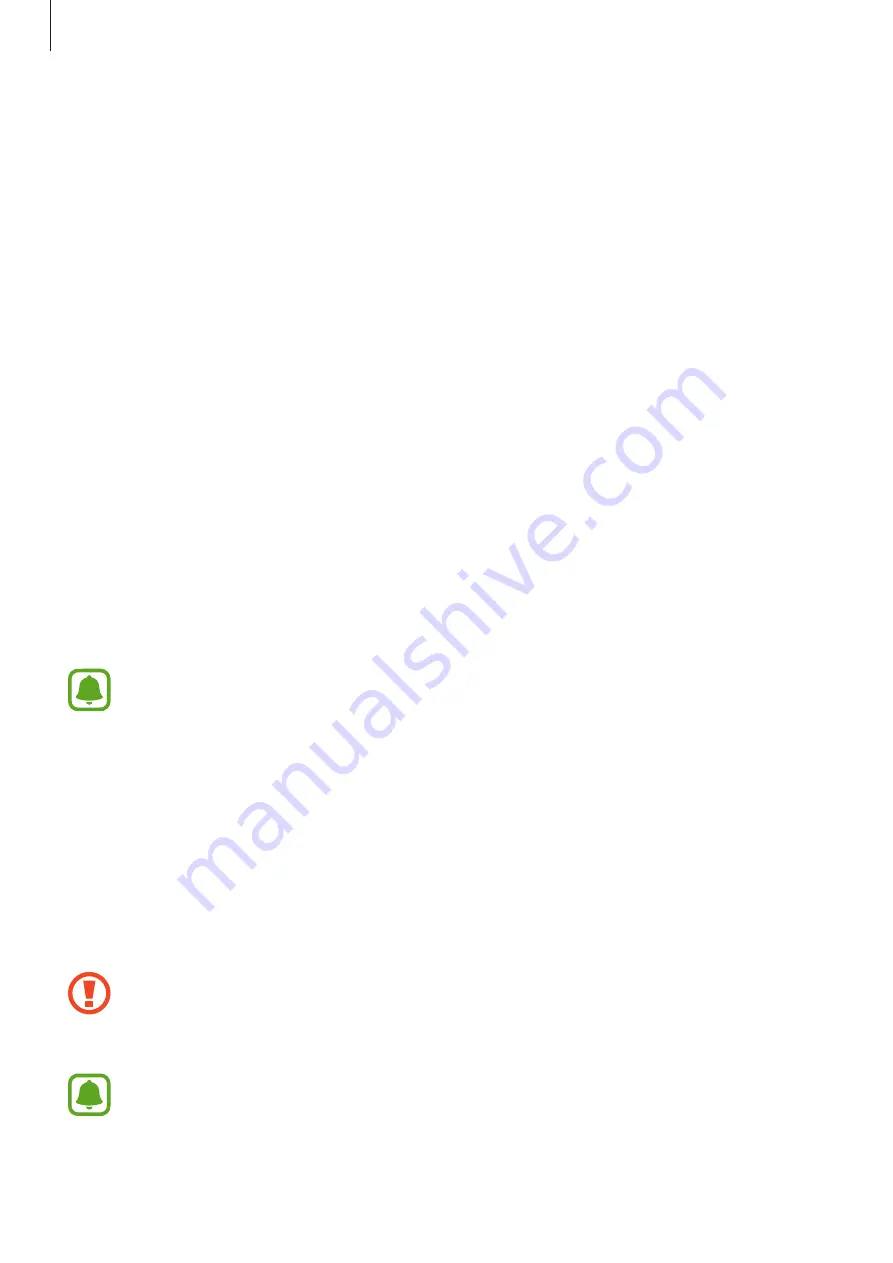
Basics
12
Power saving mode
Save the battery power by limiting the device’s functions.
On the Home screen, tap
Apps
→
Settings
→
Battery
→
Power saving mode
, and then tap
the switch to activate it.
To automatically activate power saving mode when the remaining battery power reaches the
preset level, tap
Start power saving
and select an option.
Ultra power saving mode
Use this mode to extend the device’s battery power. In ultra power saving mode, the device
performs the following:
•
Displays colours on the screen as grey tones.
•
Restricts the available apps to essential and selected apps only.
•
Deactivates the mobile data connection when the screen turns off.
•
Deactivates the Wi-Fi and Bluetooth features.
On the Home screen, tap
Apps
→
Settings
→
Battery
→
Ultra power saving mode
, and
then tap the switch to activate it.
To deactivate ultra power saving mode, tap
MORE
→
Disable Ultra power saving mode
.
The usage time left shows the time remaining before the battery power runs
out. Usage time left may vary depending on your device settings and operating
conditions.
SIM or USIM card (nano-SIM card)
Installing the SIM or USIM card
Insert the SIM or USIM card provided by the mobile telephone service provider.
•
Use only a nano-SIM card.
•
Use caution not to lose or let others use the SIM or USIM card. Samsung is not
responsible for any damages or inconveniences caused by lost or stolen cards.
•
In some areas, data transfer speeds may be slower if two SIM cards are inserted in
the device than when one SIM card is inserted.
•
Some LTE services may not be available depending on the service provider. For
more information about service availability, contact your service provider.



























