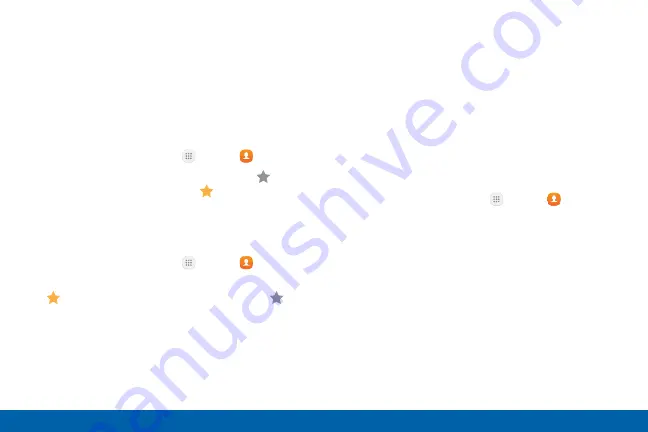
79
Applications
Contacts
Favorites
When you mark contacts as favorites, they are easily
accessible from other apps. Favorites display together
on the Favorites tab in the Phone app.
Mark Contacts as Favorites
You can mark contacts as Favorites.
1. From a Home screen, tap
Apps
>
Contacts
.
2. Tap a contact to display it, and then tap
Add to
Favorites
(the star brightens
).
Remove Contacts from Favorites
You can remove contacts from Favorites.
1. From a Home screen, tap
Apps
>
Contacts
.
2. Tap a contact to display it, and then tap
Remove from Favorites
(the star dims
).
Groups
You can use groups to organize your contacts. Your
device comes with preloaded groups, and you can
create your own. You might create a group for your
family, for coworkers, or a team. Groups make it easy
to find contacts, and you can send messages to the
members of a group.
Create a Group
You can create your own contact groups.
1. From a Home screen, tap
Apps
>
Contacts
.
2. Tap
Groups
, and then tap
Create
.
3. Tap fields to enter information about the group:
•
Group name
: Enter a name for the new group.
•
Group ringtone
: Customize the sounds for the
group.
•
Add member
: Select contacts to add to the
new group, and then tap
Done
.
4. Tap
Save
.






























