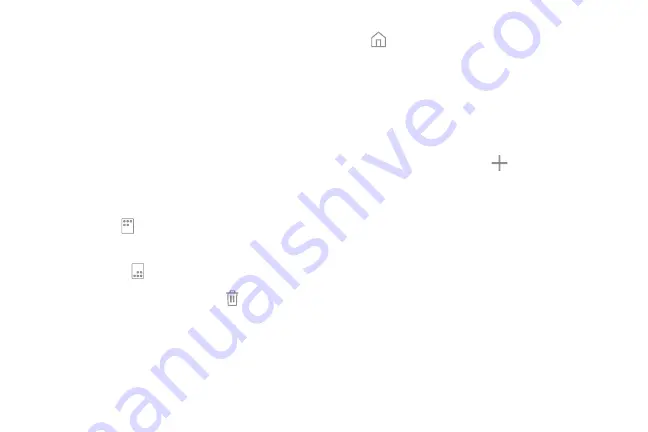
Customize
your
Home
screen
Your device has multiple Home screens to hold app
shortcuts and widgets. You can add, remove, change
the order of screens, as well as choose a different
main Home screen.
1. From a Home screen, pinch the screen.
2. Use these options to manage screens:
•
To align shortcuts into a line at the top of a
screen, tap
Align top
.
•
To align shortcuts into a line at the bottom of
a screen, tap
Align bottom
.
•
To remove a Home screen, tap
Remove
.
•
To set a screen as the main Home screen, tap
Main
. This screen is displayed when you
press the
Home
key.
•
To change the order of screens, touch and
hold a screen, and then drag it to a new
position.
•
To add a screen, swipe to the end of the
screens, and then tap
Add
.
•
To enable Bixby Home, swipe right, and then
tap
On/Off
.
Learn about your device
20
Summary of Contents for Galaxy J3 Star
Page 31: ......
Page 32: ...USER MANUAL ...
Page 38: ...Special features Learn about your mobile device s special features ...
Page 44: ...Set up your device Learn how to set up your device for the first time ...
Page 143: ...Settings Configure your device s connections and settings ...
Page 169: ...Display Configure your display s brightness screen timeout delay and other settings ...
Page 207: ...Other settings Configure features on your device that make it easier to use ...
Page 211: ...Legal View legal information for your device ...






























