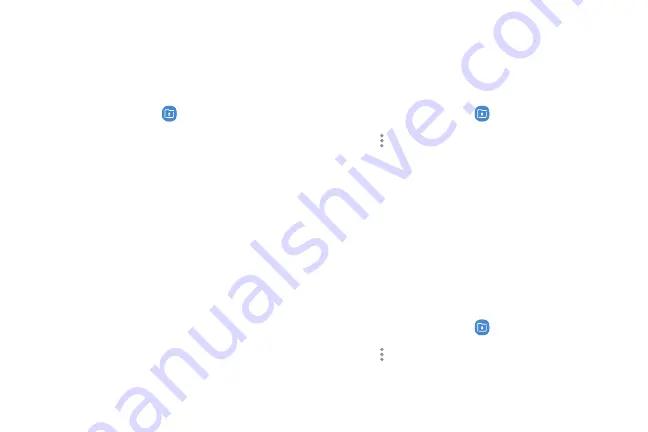
Add files to the Secure Folder
Add files to the secure folder to add an extra level of
security.
1. From a Home screen, swipe up to access
Apps
.
2. Tap
Samsung
folder >
Secure Folder
.
3. Tap
Add files
and tap the location of your files.
4. Tap the file you want to add, and tap
Done
.
•
Secured files are accessed through the
My Files
app.
Customize Secure Folder
For added security, you can change the app image and
name for Secure folder.
1. From a Home screen, swipe up to access
Apps
.
2. Tap
Samsung
folder >
Secure Folder
.
3. Tap
More options
>
Customize icon
.
•
To change the app name, tap under Enter app
name and type a new name, and tap
Apply
.
•
To change the app icon, tap an icon, and tap
Apply
.
Secure Folder settings
Customize your secure folder settings.
1. From a Home screen, swipe up to access
Apps
.
2. Tap
Samsung
folder >
Secure Folder
.
3. Tap
More options
>
Settings
and tap an option
to customize.
Apps
103
Summary of Contents for Galaxy J3 Star
Page 31: ......
Page 32: ...USER MANUAL ...
Page 38: ...Special features Learn about your mobile device s special features ...
Page 44: ...Set up your device Learn how to set up your device for the first time ...
Page 143: ...Settings Configure your device s connections and settings ...
Page 169: ...Display Configure your display s brightness screen timeout delay and other settings ...
Page 207: ...Other settings Configure features on your device that make it easier to use ...
Page 211: ...Legal View legal information for your device ...






























