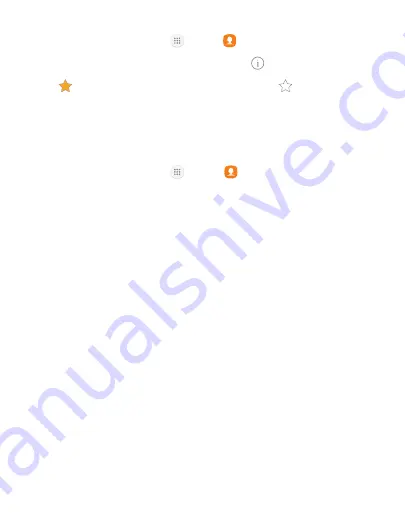
72
Apps
To remove contacts from Favorites:
1. From a Home screen, tap Apps >
Contacts.
2. Tap the contact to select it, and then tap
Details
.
3. Tap
Remove from Favorites
(the star dims ).
Delete Contacts
You can delete a single contact or choose multiple contacts to delete.
1. From a Home screen, tap
Apps
>
Contacts
.
2. Touch and hold a contact to select it.
•
You can also tap other contacts or tap the
All
checkbox at the
top of the screen to select all contacts.
3. Tap
Delete
, and then confirm when prompted.
Groups
You can use groups to organize your contacts. Your device comes with
preloaded groups, and you can create your own. You might create a
group for your family, for coworkers, or a team. Groups make it easy to
find contacts, and you can send messages to the members of a group.
Summary of Contents for Galaxy J3 Prime
Page 9: ...Learn about your mobile device s special features Special Features ...
Page 12: ...Set Up Your Device Learn how to set up your device for the first time ...
Page 158: ...Display Configure your display s brightness screen timeout delay and other display settings ...
Page 201: ...Other Settings Configure features on your device that make it easier to use ...
Page 204: ...Additional resources for your device Getting Help ...
Page 206: ...View legal information for your device Legal ...






























