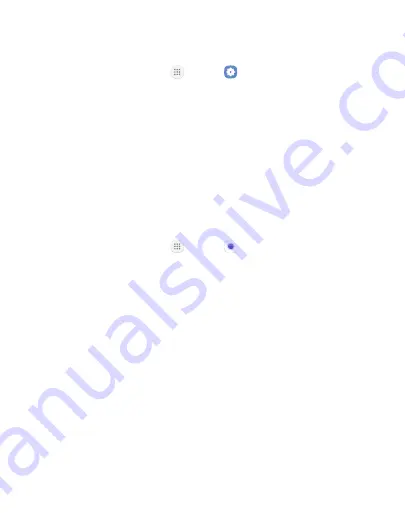
59
Apps
Camera Shortcut
Open the Camera by quickly pressing the
Home
key twice.
1. From a Home screen, tap
Apps
>
Settings
.
2. Tap
Advanced features
, and tap
On/Off
next to
Quick launch camera
to enable.
Take Pictures
Take pictures with your device’s front or rear camera.
If you have an SD card installed, pictures and videos are stored to the
SD card. If no card is installed, pictures and videos are saved to your
phone’s memory.
1. From a Home screen, tap
Apps
>
Camera
.
2. Use the display screen as a viewfinder by aiming the camera at the
subject. While composing your picture, use the available options or
these gestures:
•
To focus the shot, tap the screen. When you tap the screen, a
brightness scale is displayed. Slide the light bulb up or down to
adjust the brightness.
•
To add an effects filter, swipe to the left and tap a preview filter
to apply it to the screen.
•
To add a shooting mode, swipe to the right and select a mode.
•
To quickly switch between the front and rear cameras, swipe
the screen up or down.
Summary of Contents for Galaxy J3 Prime
Page 9: ...Learn about your mobile device s special features Special Features ...
Page 12: ...Set Up Your Device Learn how to set up your device for the first time ...
Page 158: ...Display Configure your display s brightness screen timeout delay and other display settings ...
Page 201: ...Other Settings Configure features on your device that make it easier to use ...
Page 204: ...Additional resources for your device Getting Help ...
Page 206: ...View legal information for your device Legal ...






























