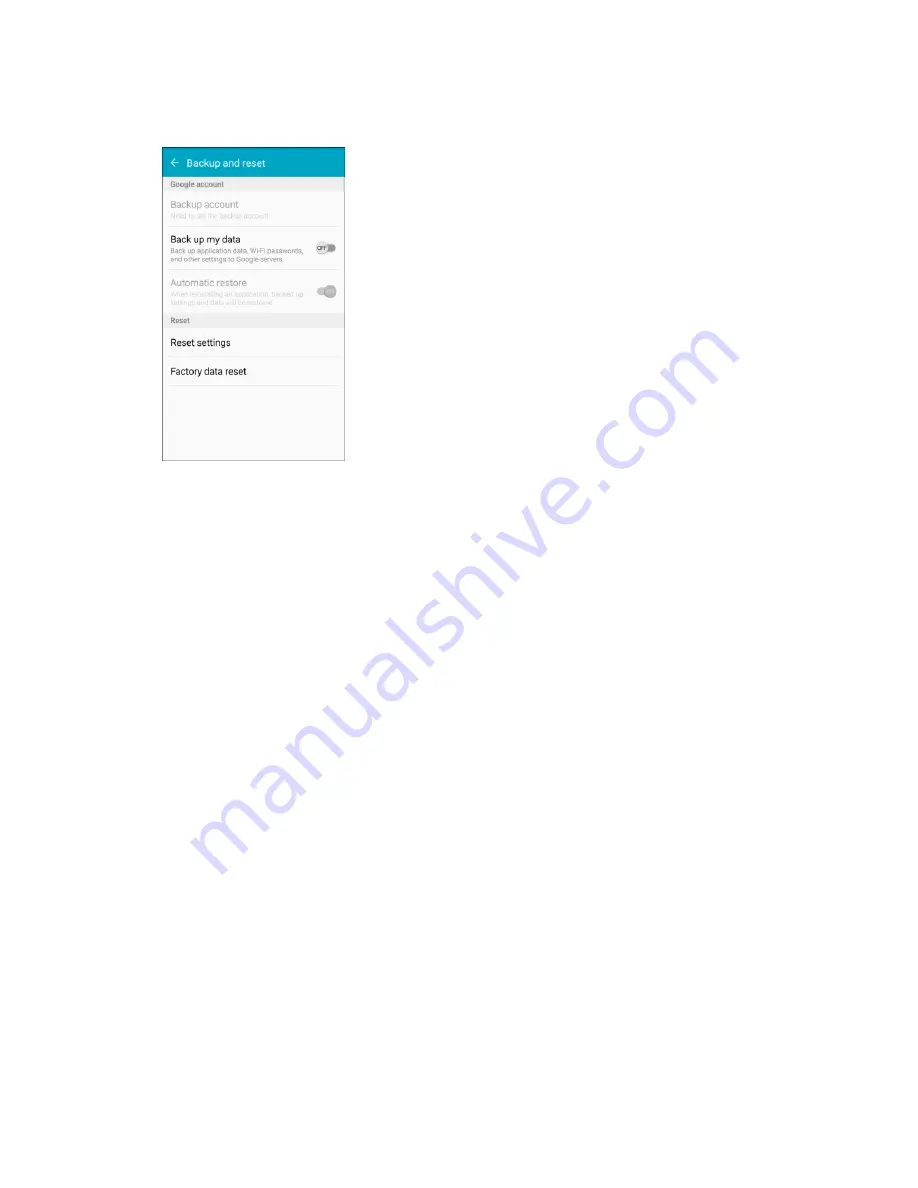
Settings
317
2. Set options.
The Backup and reset settings are applied and saved.
If you are performing a Factory data reset, follow the prompts to confirm the data removal.
The phone will erase all data and reboot.
Factory Data Reset
Return your device to its factory defaults.
Factory Reset Protection
Adding a Google Account to your device automatically enables the Factory Reset Protection (FRP)
security feature.
FRP prevents other people from using your device if it is reset to factory settings without your permission.
For example, if your device is lost or stolen, only someone with your Google Account can perform a
factory data reset and use the device.
When a device is factory reset, the device will not be able to be setup without the user entering the
Google Account associated with the device.
Caution
: You should remove your Google Account before shipping your device to Samsung or any other
service provider for service and before resetting the device to factory settings.
Important
: Before initiating a Factory Reset on your own, confirm your Google Username and password
are up to date and active. You will need this information upon restart of the device.
To reset your device to its factory defaults:
Summary of Contents for Galaxy J3 6
Page 1: ...User Guide UG template version 15b Sprint Samsung J320P UM EN 032216 FINAL ...
Page 10: ...TOC ix Legal Information 339 Index 341 ...
Page 38: ...Basic Operations 28 2 Tap Add account 3 Tap Google Or create a new account ...
Page 44: ...Basic Operations 34 2 Tap Add account 3 Tap Google ...
Page 46: ...Basic Operations 36 7 Configure your Google data backup and communication and then tap Next ...
Page 137: ...Messaging and Internet 127 1 From home tap Apps Settings Accounts Add account 2 Tap Google ...
Page 213: ...Apps and Features 203 1 From home tap Apps Settings 2 Tap Date and time ...
















































