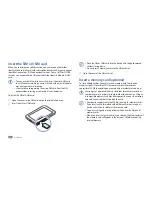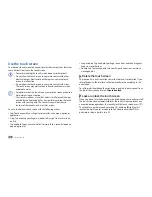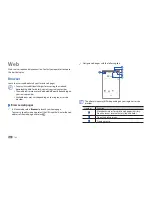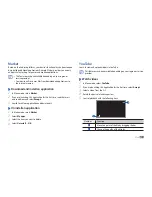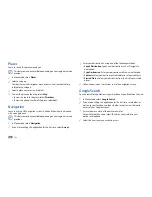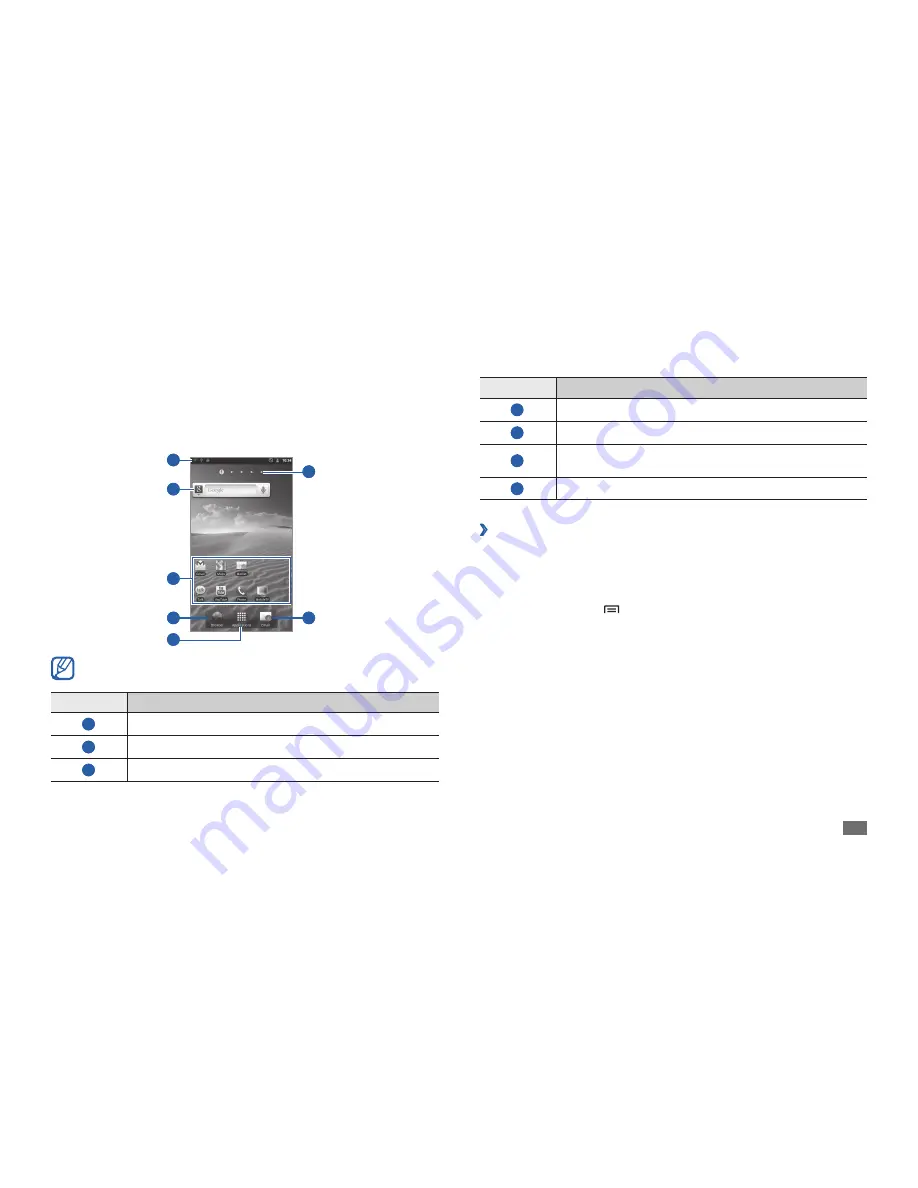
Getting started
17
Number
Function
4
Open the web browser.
5
Access Menu mode.
6
Select a dot at the top of the screen to move to the
corresponding panel directly.
7
Launch the email application.
›
Add items to the home screen
You can customize the home screen by adding shortcuts to applications or
items in applications, widgets, or folders.
To add an item to the home screen,
In Idle mode, press [
1
]
→
Add
.
Select an item category.
2
Widgets
•
: Add widgets. Widgets are small applications that provide
convenient functions and information on your idle screen.
Shortcuts
•
: Add shortcuts to items, such as applications, bookmarks,
and contacts.
Folders
•
: Create a new folder or add folders for your contacts.
Wallpapers
•
: Set a background image.
Select an item to add to the home screen.
3
Get to know the home screen
When the device is in Idle mode, you will see the home screen. From the
home screen, you can view your device’s status and access Menu mode.
Scroll left or right to a panel of the home screen.
6
7
1
4
2
5
3
The above screen may differ depending on your region or service
provider.
Number
Function
1
Display indicator icons and your device's current status.
2
Search the web with the Google Search widget.
3
Launch applications with shortcuts.
Summary of Contents for Galaxy GT-P1000L
Page 2: ...GT P1000L usermanual ...