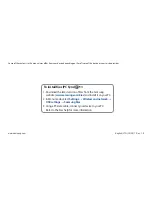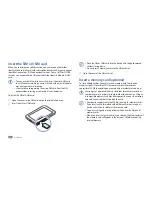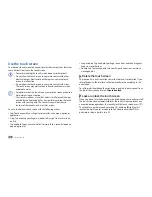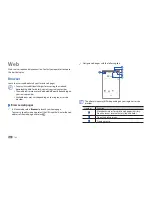Assembling
10
Place the SIM or USIM card into the device with the gold-colored
•
contacts facing down.
Do not insert a memory card into the SIM card slot.
•
Close the cover of the SIM card slot.
3
Insert a memory card (optional)
To store additional files, you must insert a memory card. Your device
accepts microSD
™
or microSDHC
™
memory cards with maximum
capacities of 32 GB (depending on memory card manufacturer and type).
Samsung uses approved industry standards for memory cards, but
some brands may not be fully compatible with your device. Using an
incompatible memory card may damage your device or the memory
card and can corrupt data stored on the card.
Your device supports only the FAT file structure for memory cards.
•
If you insert a card formatted with a different file structure, your
device will ask you to reformat the memory card.
Frequent writing and erasing of data will shorten the lifespan of
•
memory cards.
When you insert a memory card in your device, the file directory of
•
the memory card will appear in the external_sd folder under the
internal memory.
Insert the SIM or USIM card
When you subscribe to a cellular service, you will receive a Subscriber
Identity Module (SIM) card, with subscription details, such as your personal
identification number (PIN) and optional services. To use UMTS or HSDPA
services, you can purchase a Universal Subscriber Identity Module (USIM)
card.
To use a micro-SIM card, you must first insert the micro-SIM card
•
in a SIM adapter. Inserting a micro-SIM card without a SIM adapter
may damage the card or device.
Use care to avoid separating the micro-SIM card from the SIM
•
adapter when inserting or removing it from the device.
To install the SIM or USIM card,
Open the cover to the SIM card slot on the side of the device.
1
Insert the SIM or USIM card.
2
Summary of Contents for Galaxy GT-P1000L
Page 2: ...GT P1000L usermanual ...