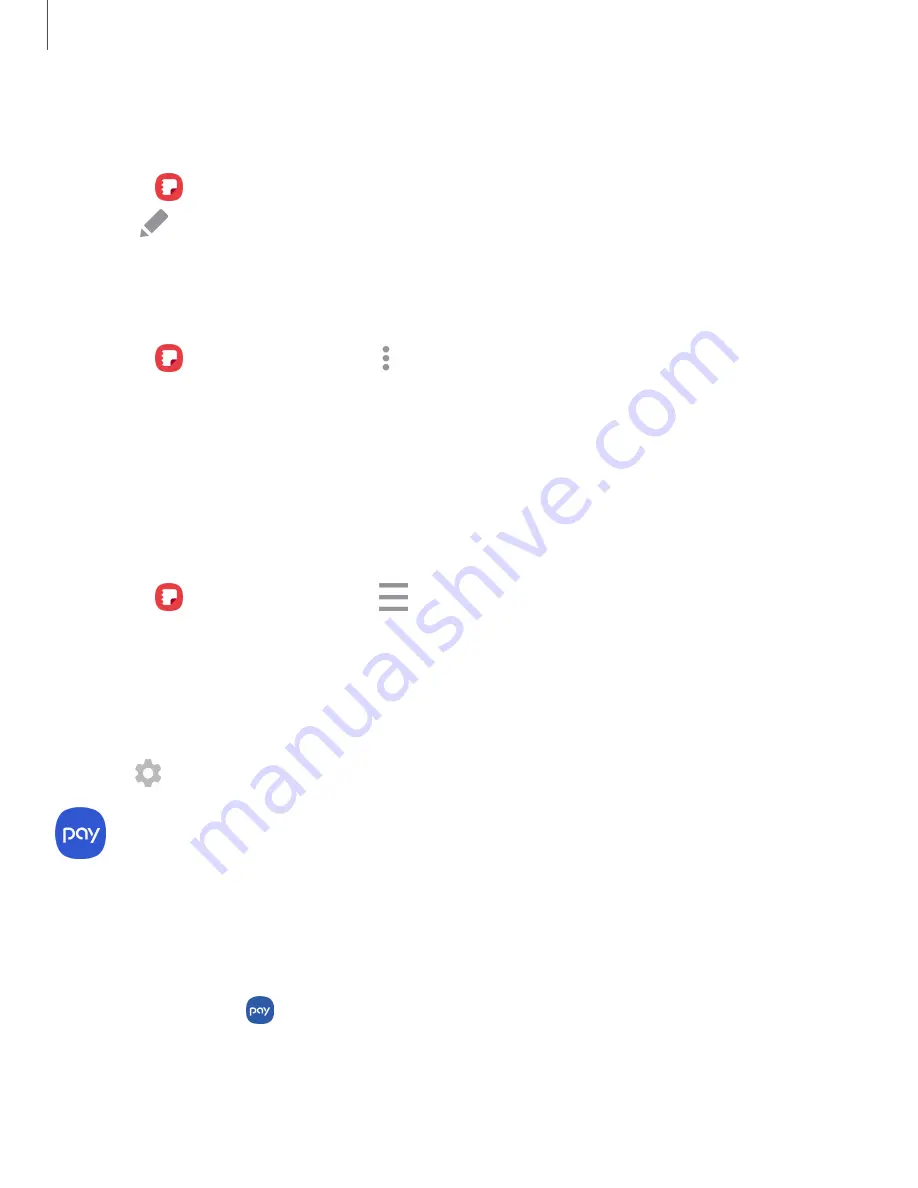
Apps
48
Edit
notes
Make
edits
to
notes
you
create.
1.
From
Samsung
Notes
,
tap
a
note
to
view
it.
2.
Tap
Edit
,
and
make
changes.
When
you
are
finished,
tap
Save
.
Notes
options
You
can
edit,
share,
or
manage
notes.
◌
From
Samsung
Notes,
tap
More
options
for
the
following
options:
•
Edit
:
Select
notes
to
share,
delete,
or
move.
•
Sort
by
:
Change
the
way
notes
are
organized.
•
View
by
:
Switch
between
Grid,
List,
or
Simple
list.
Notes
menu
You
can
view
your
notes
by
category.
◌
From
Samsung
Notes,
tap
Menu
for
the
following
options:
•
All
notes
:
View
all
notes.
•
Frequently
used
:
Quick
access
to
commonly
used
notes.
•
Trash
:
View
deleted
notes.
•
Categories
:
View
notes
by
category.
•
Settings
:
View
settings
for
the
Samsung
Notes
app.
Samsung
Pay
Samsung
Pay
™
lets
you
make
payments
with
your
device.
It
is
accepted
almost
anywhere
you
can
swipe
or
tap
your
credit
card.
A
Samsung
account
is
required.
For
support,
visit
samsung.com/us/support/owners/app/samsung-pay
◌
From
Apps,
tap
Samsung
Pay
,
and
tap
Get
started
and
follow
the
prompts.






























