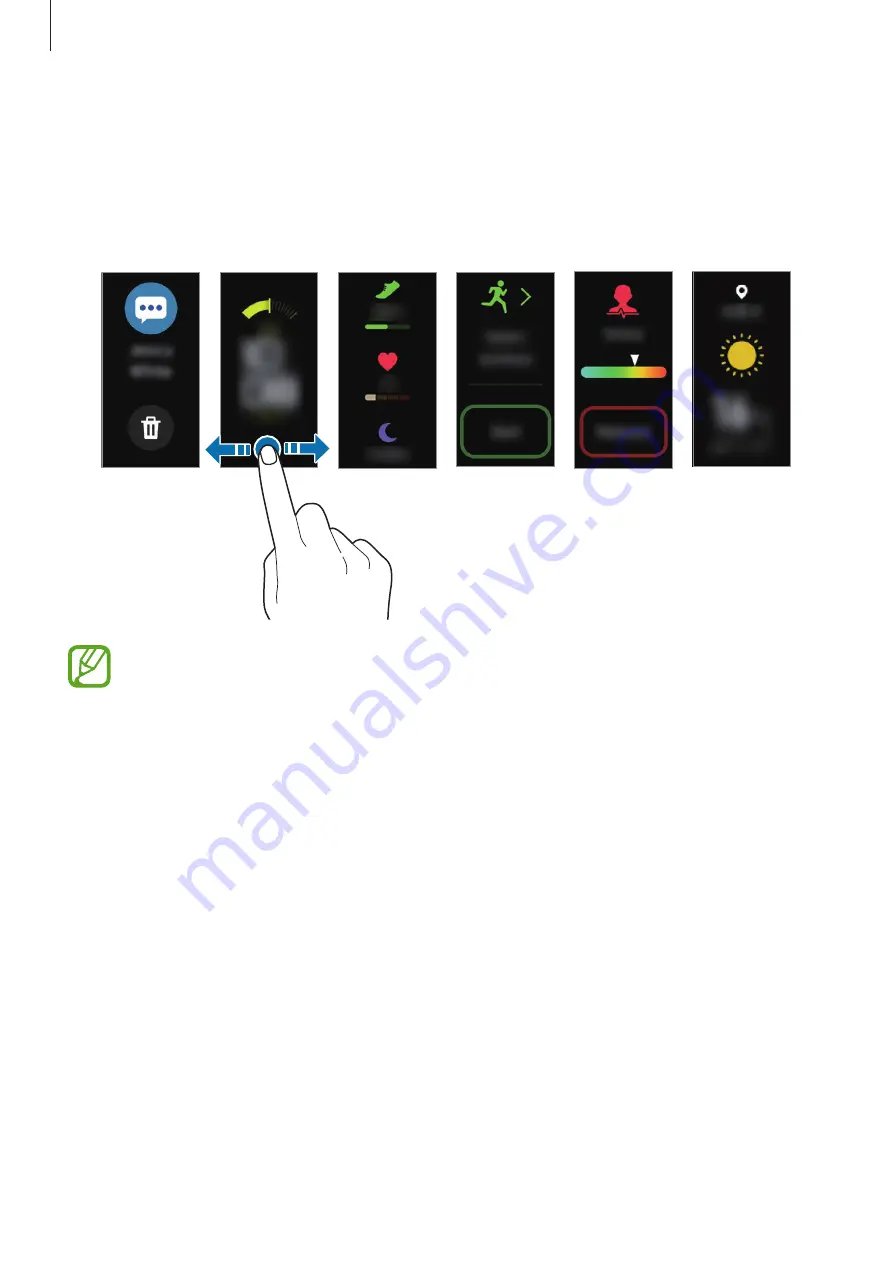
Getting Started
20
Screen composition
The Watch screen is the starting point for accessing all of the Galaxy Fit2’s many screens.
You can view other screens by swiping to the left or right on the screen.
Watch
Notifications
Exercise
Health
summary
Weather
Stress
Available screens, widgets, and their arrangements may vary depending on the
software version.
Turning the screen on and off
To turn on the screen, tap the Touch button.
To turn off the screen, cover it with your palm. Also, the screen will automatically turn off if the
Galaxy Fit2 is not used for a specified period.
You can also turn on the screen using the wake-up gesture feature. On the mobile device,
launch the
Galaxy Wearable
app, tap
Home
→
Advanced
→
Wake-up gesture
, and then
tap the switch to activate it.
















































