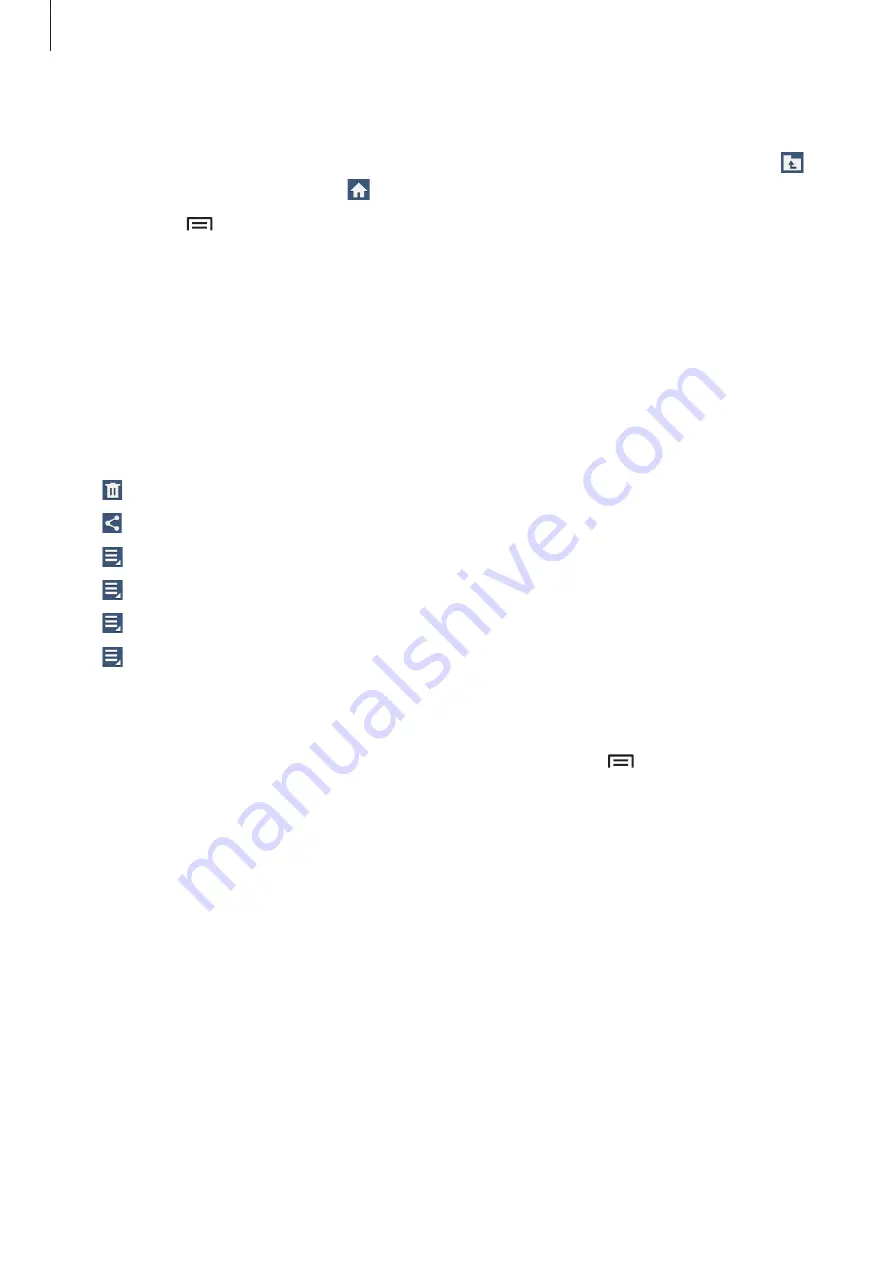
Utilities
95
Viewing files
Select a category, and then select a folder to open it. To go back to the parent folder, tap .
To return to the root directory, tap .
In a folder, tap , and then use one of the following options:
•
Select all
: Select all files or folders to apply the same option to them at once.
•
Create folder
: Create a folder.
•
Search
: Search for files or folders.
•
View by
: Change the view mode.
•
Sort by
: Sort files or folders.
•
Settings
: Change the file manager settings.
Select a file or folder by ticking, and then use one of the following functions:
•
: Delete files or folders.
•
: Send files to others or share them.
•
→
Move
: Move files or folders to another folder.
•
→
Copy
: Copy files or folders to another folder.
•
→
Rename
: Rename a file or folder.
•
→
Details
: View file or folder details.
Adding shortcuts to folders
Add a shortcut of frequently-used folders to the root directory. Tap
→
Add shortcut
, enter
a shortcut name, tap
OK
, select a folder, and then tap
Set here
.






























