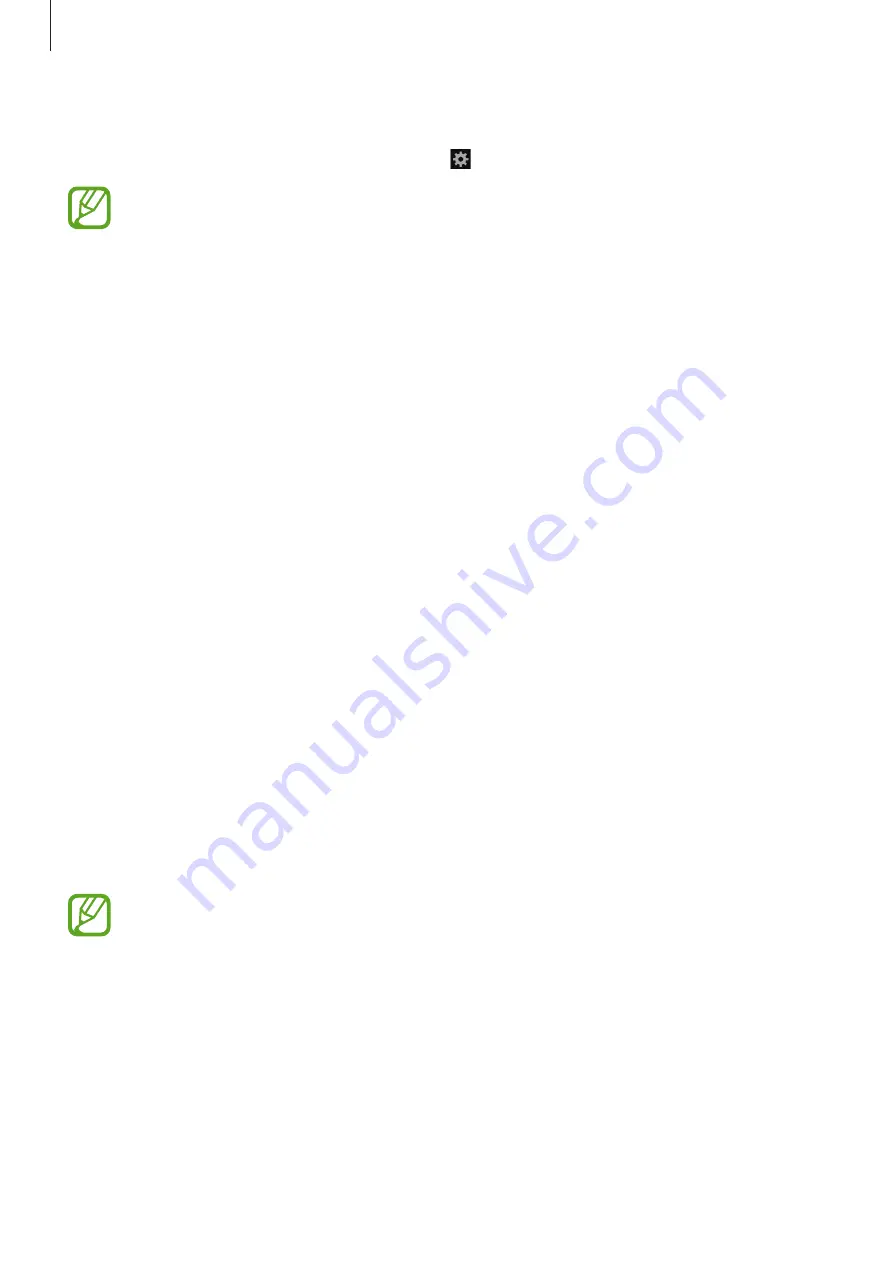
Settings
112
Samsung keyboard
To change the Samsung keyboard settings, tap .
The available options may vary depending on the region or service provider.
•
Select input languages
: Select languages for text input.
•
Predictive text
: Activate predictive text mode to predict words based on your input and
show word suggestions. You can also customise the word prediction settings.
•
Auto replacement
: Set the device to correct misspelled and incomplete words by
tapping the space bar or punctuation mark.
•
Auto capitalisation
: Set the device to automatically capitalise the first character after a
final punctuation mark, such as a full stop, question mark, or exclamation mark.
•
Auto spacing
: Set the device to automatically insert a space between words.
•
Auto-punctuate
: Set the device to insert a full stop when you double-tap the space bar.
•
None
: Set the device to deactivate the keyboard swipe feature.
•
Continuous input
: Set the device to enter text by sweeping on the keyboard.
•
Cursor control
: Enable the smart keyboard navigation feature to move the cursor by
scrolling the keyboard.
•
Sound
: Set the device to sound when a key is touched.
•
Character preview
: Set the device to display a large image of each character tapped.
•
Help
: Access help information for using the Samsung keyboard.
•
Reset settings
: Reset Samsung keyboard settings.
Voice recogniser
Select a voice recognition engine.
This feature appears once you use a voice recognition application.














































