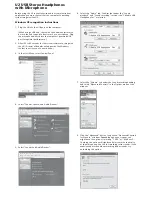16
Getting
started
Active
noise
canceling
Quiet
unwanted
background
noise
and
ambient
sounds.
This
feature
is
only
available
when
wearing
both
earbuds.
◌
From
Wear
Galaxy
Wearable,
tap
Active
noise
canceling.
Turn
off
noise
controls
Disable
all
noise
canceling
and
ambient
sound
features.
◌
From
Wear
Galaxy
Wearable,
tap
Off.
Ambient
sound
Control
the
level
of
ambient
sound
while
wearing
the
earbuds.
1.
From
Wear
Galaxy
Wearable,
tap
Ambient
sound.
2.
Drag
the
Ambient
sound
volume
slider
to
customize
the
volume
of
your
surroundings.