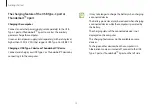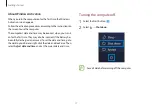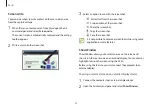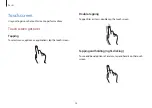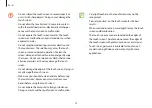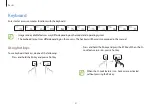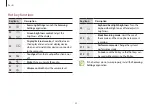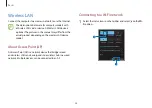Basics
22
•
Create note
: Launch the Samsung Notes application and
create a new note.
•
View all notes
: Launch the Samsung Notes application and
check all saved notes.
•
Smart select
: Use the S Pen to select an area and perform
actions, such as sharing or saving.
•
Screen write
: Capture screenshots to write or draw on
them or crop an area from the captured image. Also you can
capture content that continues across multiple screens at
once.
•
Live Message
: Instead of a text message, create a unique
message by recording your actions while handwriting or
drawing a live message and saving it as an animated file.
•
PENUP
: Post your artwork, view others’ artwork, and get
useful drawing tips.
•
Show Window
: Select an area on the screen and show it in
full screen mode on an external display.
•
Add shortcuts
: Add shortcuts to frequently used apps to
the Air command panel.
•
Settings
: Change the Air command settings.
Air command
Introduction
Air command is a menu that provides S Pen features quickly.
To open the Air command panel, hover the S Pen over the screen
and press the S Pen button.
Alternatively, select the Start button ( )
→
All apps
→
Air
Command
.
Images and features may differ depending on the model
and the application version.
View all notes
Create note
Smart select
Show Window
Add shortcuts
Settings
Screen write
Live Message
PENUP