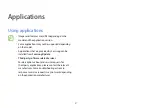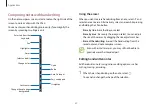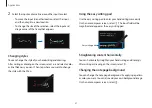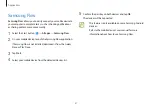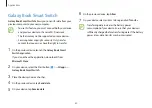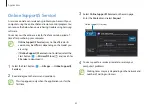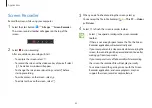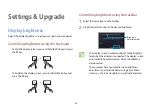Applications
53
2
Select
Privacy Folder
→
Create Windows password
.
Follow the on-screen instructions to create a password.
If you have already set a Windows password, this step will
not appear.
3
Select
Set folder settings
, and enter your password, then
select
OK
.
4
Select
Select Folder
and select a folder as the privacy folder.
When folder setup is complete, the folder will be changed to
hidden.
Showing the privacy folder
1
Press and hold the Windows key and press the
F12
key.
Alternatively, select the Start button ( )
→
All apps
→
Samsung Security
→
Privacy Folder
and select the
Hide
folder
switch.
2
Enter the password and select
OK
.
3
Check the privacy folder in the File Explorer. You can save or
move files into the privacy folder.
Samsung Security
Create a privacy folder to hide private files on your computer
from other users. Also, you can set the various privacy protection
feature such as the secret screen feature or blocking recording
feature.
Features may differ depending on the model and the
application version.
Using the privacy folder
Set a folder as the privacy folder and hide private files in your
computer from other users. To set the privacy folder, you need a
password set up for Windows.
•
You cannot create more than one privacy folder. If you
have already set up a privacy folder, change or unlock it
to use a new one.
•
Folders located on the desktop or certain folders related
to Windows cannot be selected as privacy folders.
Setting the privacy folder
1
Select the Start button ( )
→
All apps
→
Samsung Security
.