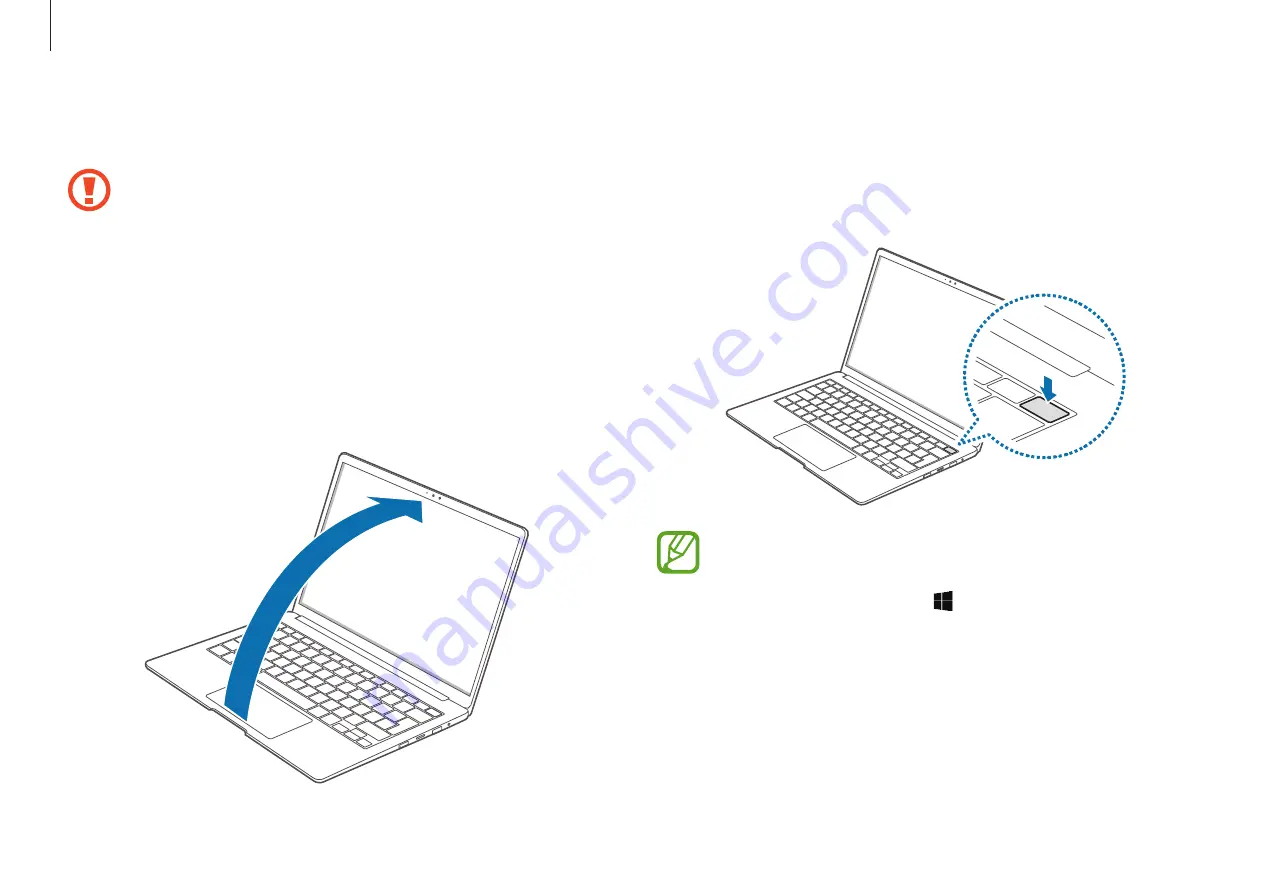
Getting started
16
3
The computer turns on automatically when the display panel
is opened.
If the computer does not turn on automatically, press the
Power button.
Set the device to not turn on the computer automatically
when the display panel is opened.
1. Select the Start button ( )
→
Samsung Settings
.
2. Select
System
→
Auto booting
→
Off
.
Turning the computer on and off
Fully charge the battery using the AC adapter before using
the computer
for the first time
.
Turning the computer on
1
Before turning on the computer, check that the battery is
charged and charge it if necessary.
2
Open the display panel.
















































