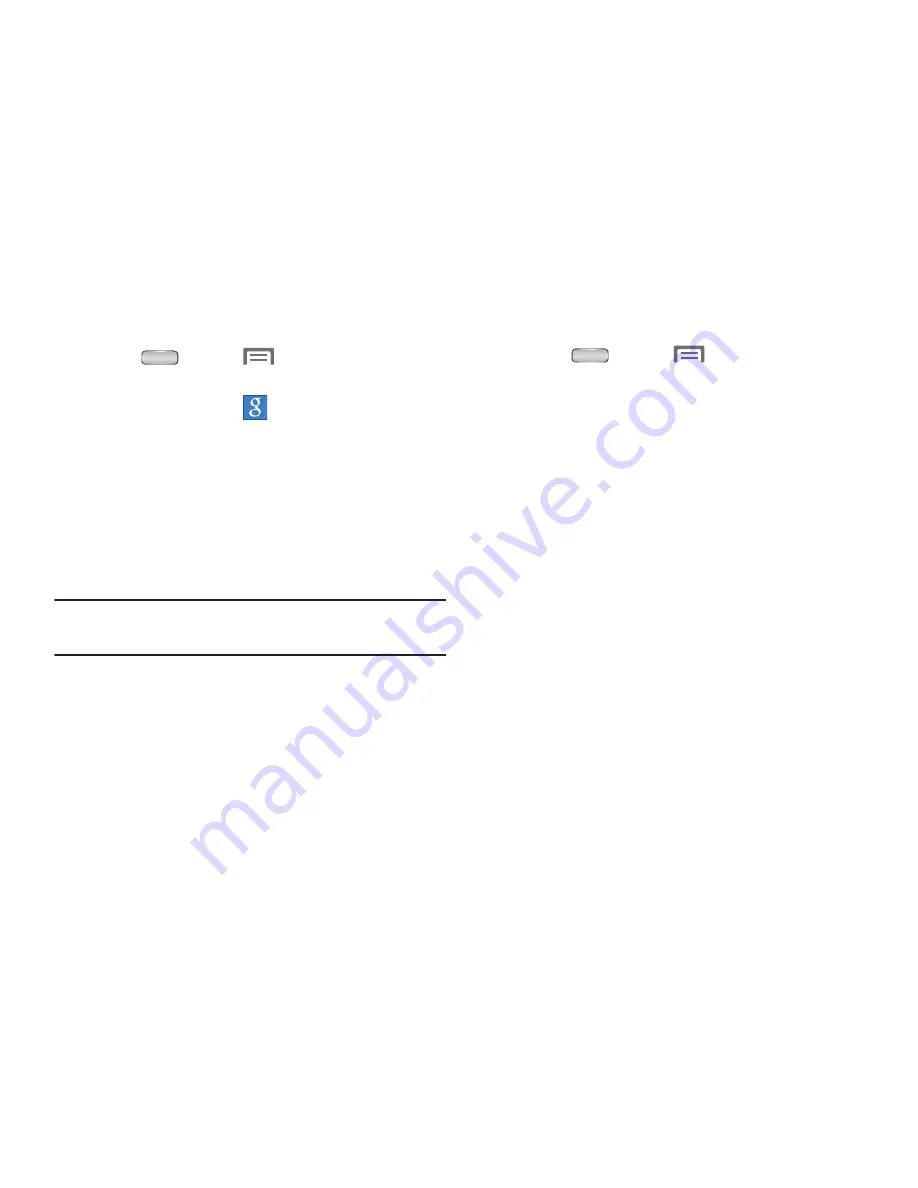
52
Adding a Google account
1.
Press
Home
➔
Menu
, then touch
Settings
➔
Accounts and sync
.
2.
Touch
Add account
➔
.
3.
At the
Add a Google Account
screen, touch an option:
• Existing
: Enter your Google
Username
and
Password
, then
touch
Sign in
.
• New
: Follow the prompts to create a new account.
4.
The phone communicates with the Google server to set
up your account. When complete, your Google account
appears in the
Accounts and sync
screen.
Tip:
For information on changing your Gmail account settings,
see
“Gmail account settings”
on page 74.
Managing a Google account
1.
Press
Home
➔
Menu
, then touch
Settings
➔
Accounts and sync
.
2.
Touch your Google account to show the
Data &
synchronization
menu.
3.
Touch a setting to enable or disable synchronization.
When enabled, a check mark becomes highlighted in
the check box:
• Sync Calendar
: When enabled, synchronizes your Google
calendar with your phone.
• Sync Contacts
: When enabled, synchronizes your Google
contacts with your phone’s Contacts.
• Sync Gmail
: When enabled, synchronizes your Gmail
messages on your phone.
• Sync Google Photos
: When enabled, synchronizes your
Gallery photos with your online Google Photos.
• Sync Google Play Books
: When enabled, synchronizes your
Play Books ebooks with your phone’s ebooks.
• Sync Google Play Magazines
: When enabled, synchronizes
your Google magazines on your phone.






























