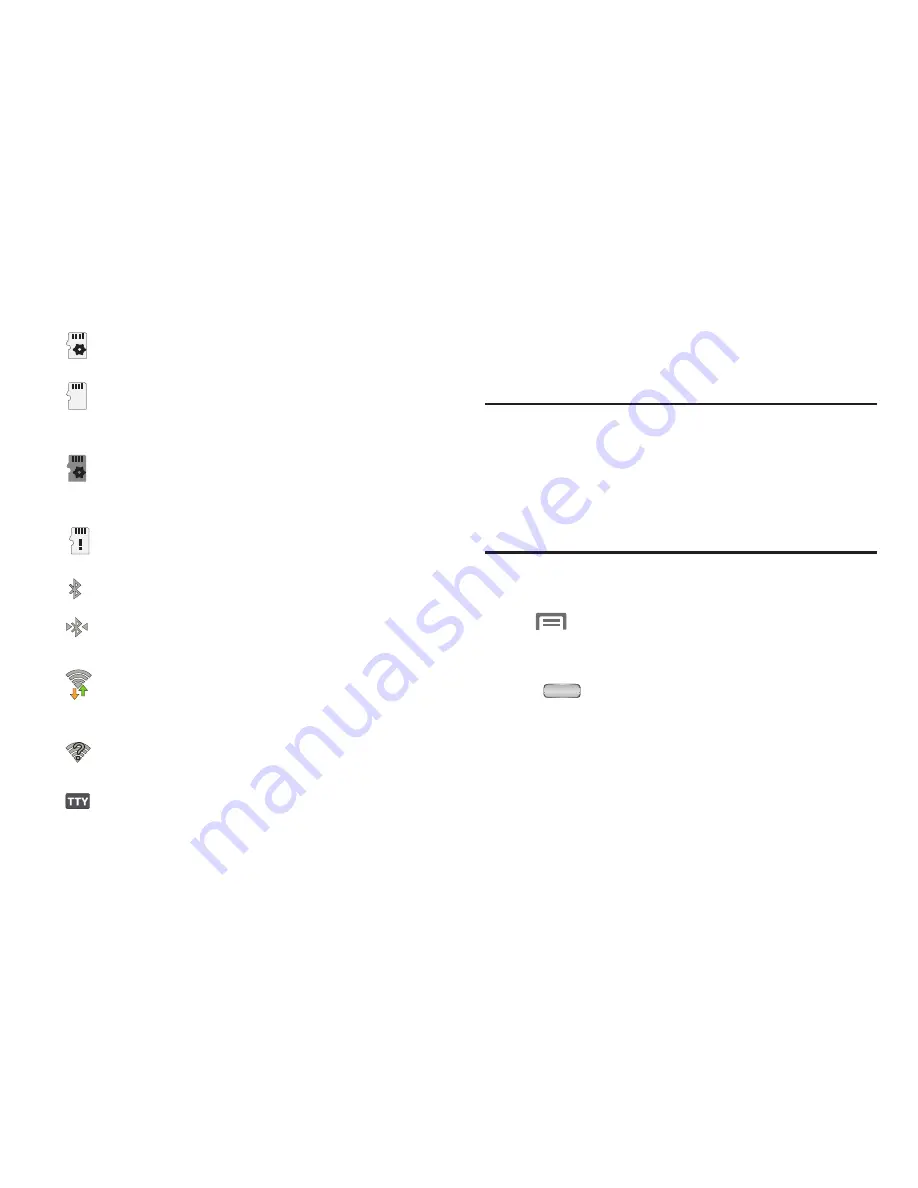
24
Navigation
Navigate your phone’s features using the command keys and
the touch screen.
Warning!
If your handset has a touch screen display, please
note that a touch screen responds best to a light
touch from the pad of your finger. Using excessive
force or a metallic object when pressing on the touch
screen may damage the tempered glass surface and
void the warranty. (For more information, refer to
“Warranty Information”
on page 202.)
Command Keys
Menu Key
Touch
Menu
to display a context-sensitive menu of
options for the current screen or feature.
Home Key
•
Press
Home
to display the Home screen.
•
Press and hold at any time to show a list of features and/or apps
you’ve used recently.
–
At the bottom of list, touch
Task manager
to review and
manage applications, clear
RAM
(memory), and review
available
Storage
(System and SD card).
–
To empty the recent features-apps list, touch
Remove all
.
Preparing SD Card
: An optional memory card is
installed and being prepared for use.
SD Card ready to be removed
: Memory card has
been unmounted and can be removed without
damaging files stored on the card.
SD Card Media scanning complete
: Scan for
media files on optional memory card is
complete.
SD Card removed
: Optional memory card
removed without being unmounted.
Bluetooth Active
: Bluetooth is turned on.
Bluetooth Connected
: The phone is paired with
another Bluetooth device.
Wi-Fi Active
: Wi-Fi is connected, active, and
communicating with a Wireless Access Point
(WAP).
Wi-Fi Action Needed
: Action needed to connect to
Wireless Access Point (WAP).
TTY
: TTY Mode is active.






























