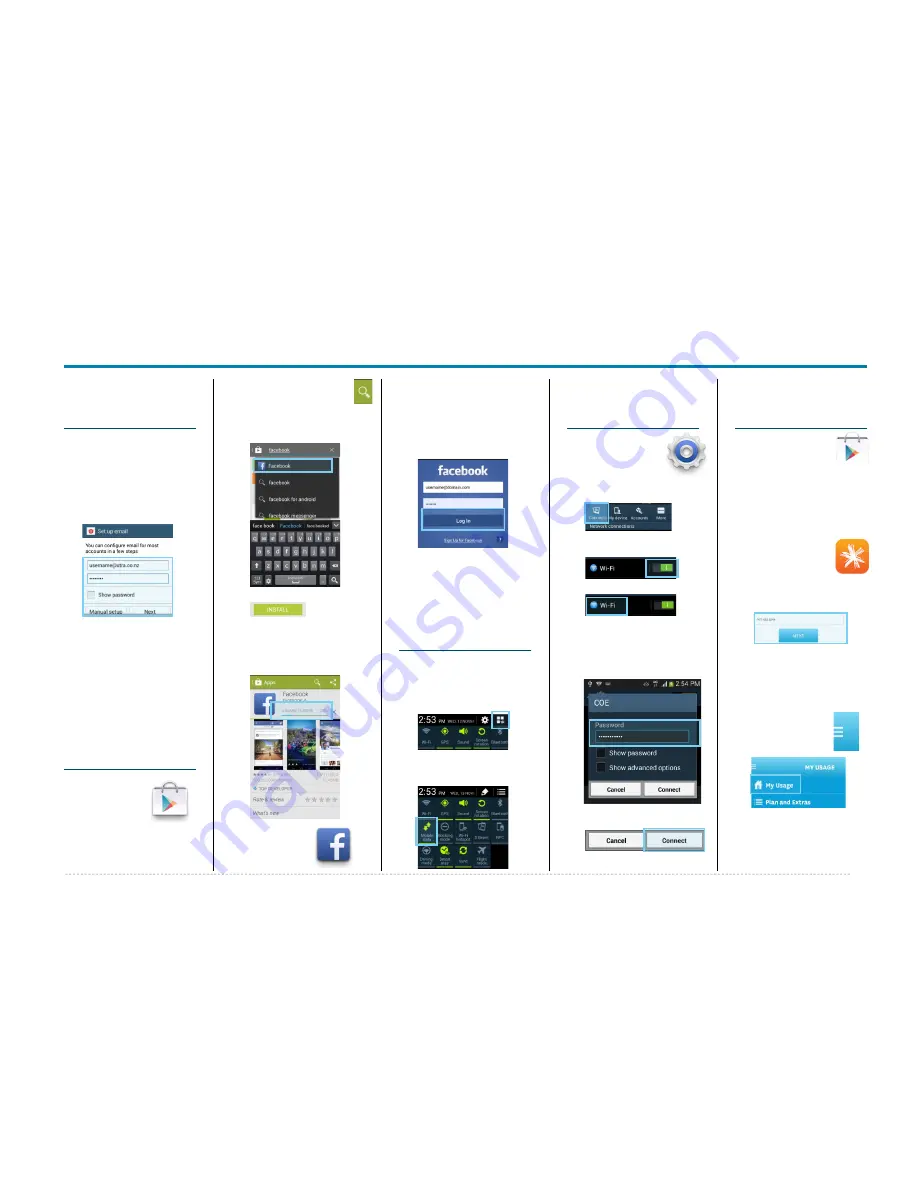
Samsung GALAXY Ace 3
Samsung GALAXY Ace 3 -
Quick Start Guide: Page 3 of 3
How to setup a
Yahoo!Xtra email
account
1. From your Home screen,
tap
.
2. Enter your
Xtra email
address
.
3. Enter your
Xtra
password
.
4. Tap
Next
.
5. Set the desired
Inbox
Checking Frequency
.
6. Tap
Next
.
7. Amend Name fields then
tap
Next
.
8. Your are now ready to
send and receive email.
How to Connect
to Facebook
1. You will first
need to
download
the Facebook
app from
Play Store
.
2. From your Home screen,
tap
Play Store
.
3. Tap the
Search
icon.
4. Enter
into
the seach field.
5. Tap
.
6. Tap
Install
.
7. Tap
Accept
.
8. Wait for the download to
finish then tap the
Home
key.
9. On your
Home
screen, tap
.
10.Enter your Facebook
email address
.
11.Tap the
Password
field.
12.Enter your password
details.
13.Tap
Log in
.
14.Tap
Skip
.
15.Tap the
Home Key
to
exit.
How to Toggle
Mobile Data on
or off
1. From your Home screen,
swipe down the
Notification bar
.
2. Tap the
All Toggles
button.
3. Tap
Mobile Data
to turn
on or off.
How to Connect
to a Wi-Fi
Network
1. From the Home
screen, tap
Settings
.
2. Tap the
Connections
Tab.
3. Tap the Wi-Fi slider so it
is switched to
ON
.
4. Tap the word
Wi-Fi
.
5. Tap the desired network
you wish to connect with.
6. If the network is secured,
enter the
password
.
7. Tap
Connect
.
Install and View
Usage on the
Spark NZ App
1. Open the
Play
Store
and
search for
Spark NZ
.
1. Tap and
install
the
Spark NZ
app.
2. Wait for install to finish.
3. Press the
Home Key
.
4. From your app
drawer, tap the
Spark
icon.
5. Tap
Register
.
6. Enter your
mobile
number
and tap
Next
.
7. Enter the
SMS
validation code
and
your desired password in
the required fields.
8. Tap
Sign In
.
9. Tap the
Menu
button in the
top left corner.
10.Tap
My Usage
.
Note:
By default you will be
automatically logged in
whenever you open the
Spark App
in the future.





















