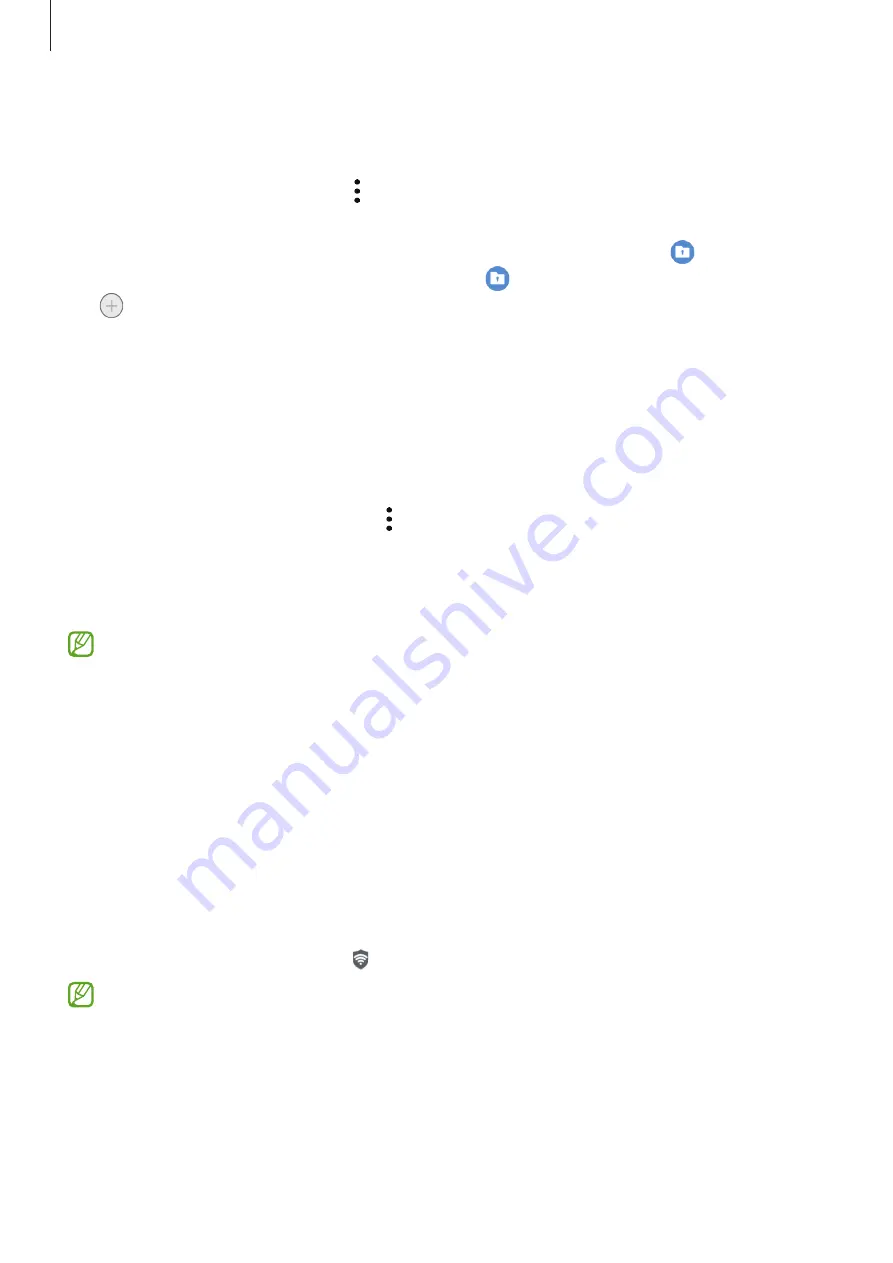
Settings
130
Hiding Secure Folder
You can hide the Secure Folder shortcut from the Apps screen.
Launch the
Secure Folder
app, tap
→
Settings
, and then tap the
Add Secure Folder to
Apps screen
switch to deactivate it.
Alternatively, open the notification panel, swipe downwards, and then tap
(
Secure
Folder
) to deactivate the feature. If you cannot find
(
Secure Folder
) on the quick panel,
tap and drag the button over to add it.
If you want to show the Secure Folder again, launch the
Settings
app, tap
Biometrics and
security
→
Secure Folder
, and then tap the
Add Secure Folder to Apps screen
switch to
activate it.
Uninstalling Secure Folder
You can uninstall Secure Folder, including the content and apps in it.
Launch the
Secure Folder
app and tap
→
Settings
→
More settings
→
Uninstall
.
To back up content before uninstalling Secure Folder, tick
Move media files out of Secure
Folder
and tap
Uninstall
. To access data backed up from Secure Folder, launch the
My Files
app and tap
Internal storage
→
Download
→
Secure Folder
.
Notes saved in
Samsung Notes
will not be backed up.
Secure Wi-Fi
Secure Wi-Fi is a service that secures your Wi-Fi network connection. It encrypts data using
Wi-Fi networks and disables tracking apps and websites so that you can use Wi-Fi networks
safely. For example, when using an unsecure Wi-Fi network in public places, such as cafes
or airports, Secure Wi-Fi is automatically activated so that no one can hack your login
information or monitor your activity in apps and websites.
On the Settings screen, tap
Biometrics and security
→
Secure Wi-Fi
and follow the
on-screen instructions to complete the setup.
When Secure Wi-Fi is activated, the icon will appear on the status bar.
•
Using this feature may result in a slower Wi-Fi network speed.
•
This feature may not be available depending on the Wi-Fi network, service provider,
or model.
Summary of Contents for Galaxy A52
Page 4: ...4 Basics ...
Page 143: ...143 Appendix ...
















































