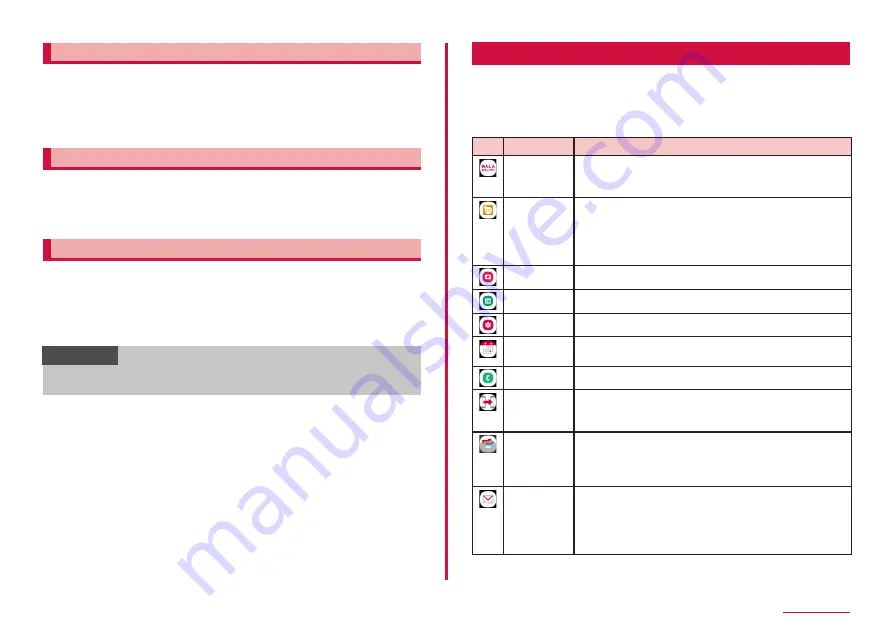
55
Home screen
Adding shortcuts to the Home screen
1
From the Apps screen, touch and hold an apps to add to the
Home screen
2
When the Home screen is displayed, drag to the position you
want to add to and release it
Sorting apps
1
From the Apps screen, touch and hold an apps you want to
move
2
Drag to the position you want to move to and release it
Uninstalling/Disabling apps
1
From the Apps screen, touch and hold an apps you want to
uninstall/disable
2
"Uninstall"/"Disable"
3
"OK"/"DISABLE"
Information
• To enable disabled apps, from the Apps screen, "Settings" → "Apps"
→ "All" → "Disabled" → tap apps you want to enable → "Turn on".
App list
• This section describes when the Home App is set to "docomo LIVE UX".
• For some apps, you can check functions or operation steps from the help.
• Some apps require subscriptions (charged) to use.
• The installed apps are as follows.
Icon
Apps
Description
Anshin
Security
This is an app where the security countermeasure for
a virus, dangerous site, dangerous Wi-Fi, troublesome
phone call, etc. can be used.
Osaifu-
Keitai app
This app displays registered Osaifu-Keitai services
that are supported as a list.
You can also check recommended services, and the
balance and points available for registered services.
→ P.91
Camera
Shoot still images/videos. → P.81
Calendar
Gallery
View/organize still images/videos. → P.87
Schedule
An app for creating/managing events and the data is
shared with Memo app.
Dial
Make/receive calls using the terminal's "Dial" app.
Data copy
An app for transferring data when you change
models, or for backing up to/restoring from "microSD
card". → P.99
データ保管
BOX (Data
Storage
BOX).
An app for using データ保管 BOX (Data Storage BOX).
Data Storage BOX is a service which allows you to
upload files to easily manage them in the cloud.
docomo mail Send/receive the mail using docomo mail address (@
docomo.ne.jp). if a d ACCOUNT is being used, use the
same mail address on several devices such as tablets
and computer browsers to send and receive, and read
mail. → P.71
Summary of Contents for Galaxy A41
Page 1: ...INSTRUCTION MANUAL SC 41A...






























