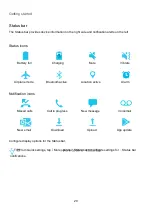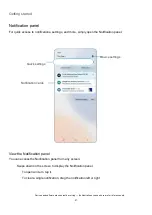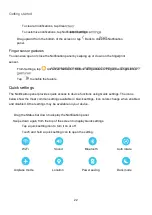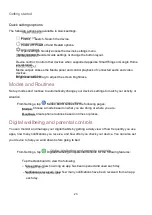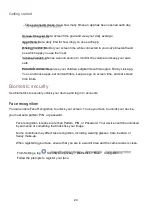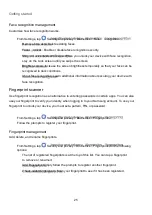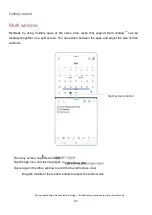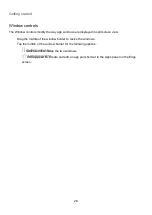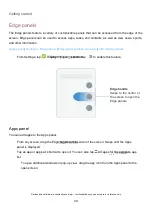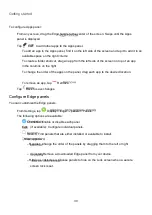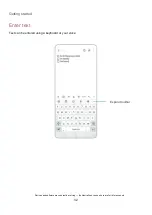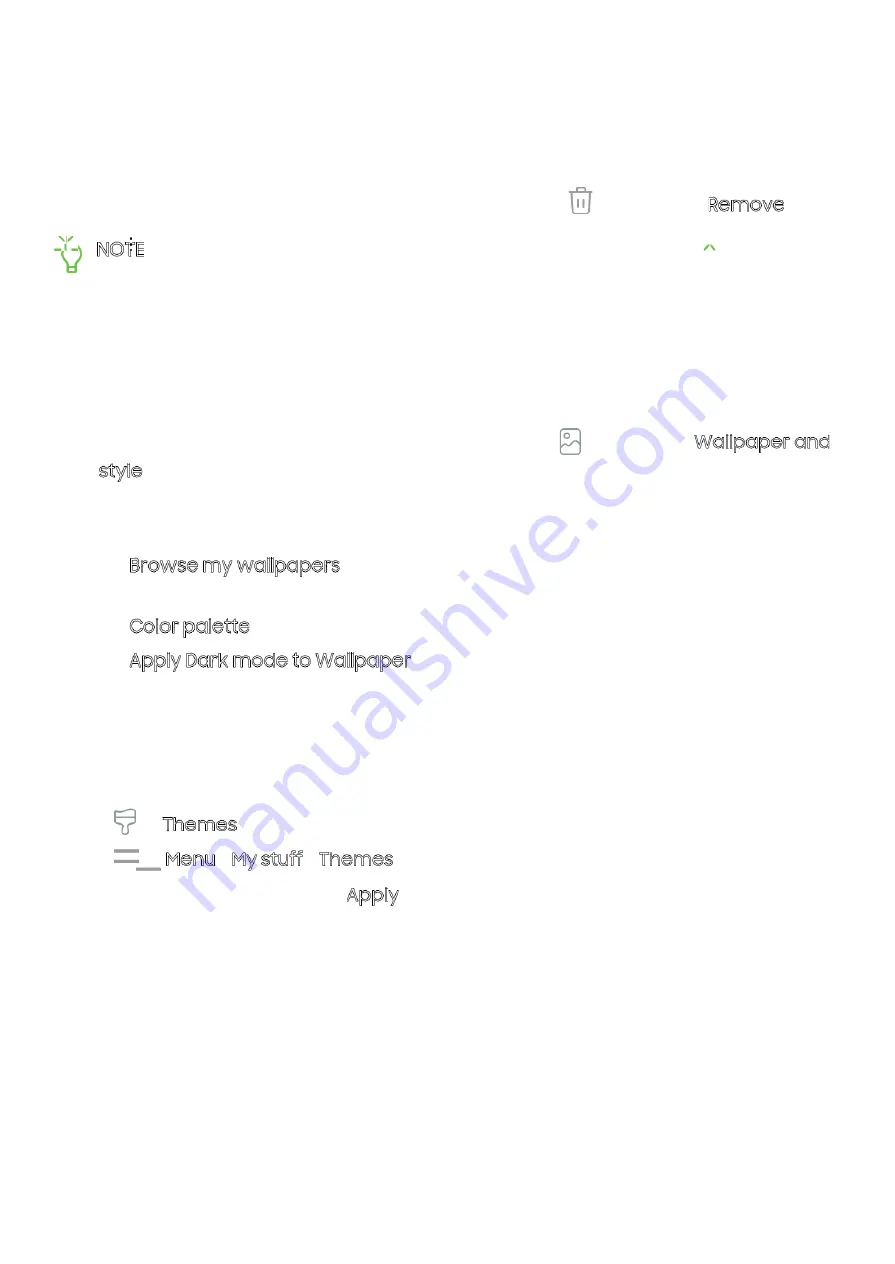
Getting started
17
To remove an icon:
From a Home screen, touch and hold an app icon, and then tap
Remove.
NOTE Removing an icon does not delete the app, it just removes the icon from a
Home
screen.
Wallpaper
Change the look of the Home and Lock screens by choosing a favorite picture, video, or preloaded
wallpaper.
From a Home screen, touch and hold the screen, and then tap
Wallpaper and style.
Tap one of the following menus for available wallpapers:
Tap the Lock screen and Home screen images to edit them.
Browse my wallpapers: Choose from a variety wallpaper options, or download
more from Galaxy Themes.
Color palette: Choose a palette based on colors from your wallpaper.
Apply Dark mode to Wallpaper: Enable to apply Dark mode to your wallpaper.
Themes
Set a theme to be applied to your Home and Lock screens, wallpapers, and app icons.
From a Home screen, touch and hold the screen.
Tap
Themes, and tap a theme to preview and download it.
Tap
Menu > My stuff > Themes to see downloaded themes.
Tap a theme, and then tap Apply to apply the selected theme.