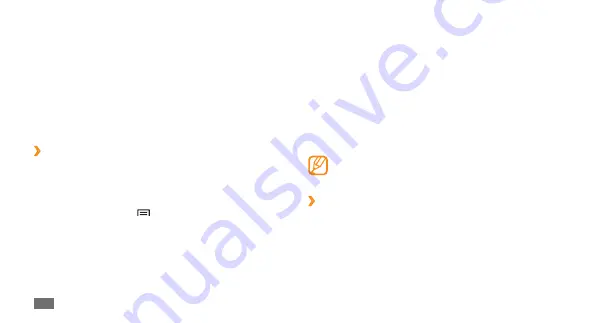
Getting started
22
Select the item category
2
→
an item:
Samsung Widgets
•
/
Android
Widgets
: Add widgets,
such as various clocks, photos, favourite contact list,
and online services.
Shortcuts
•
: Add shortcuts to items, such as
applications, bookmarks, and contacts.
Folders
•
: Create a new folder or add folders for your
contacts.
Wallpapers
•
: Set a background image.
Available items may vary depending on the current
idle screen mode.
Move items on the idle screen
›
Tap and hold an item to move.
1
Drag the item to the location you want when the item
2
is magnified.
Get to know the idle screen
When the device is in Idle mode, you will see the idle
screen. From the idle screen, you can view your device’s
status and access applications.
The idle screen has multiple panels. Scroll left or right to
switch panels. You can add new panels to the idle screen.
►
p. 23
›
Add items to the idle screen
You can customise the idle screen by adding shortcuts to
applications or items in applications, widgets, or folders. To
add items to the idle screen,
In Idle mode, press [
1
]
→
Add
.
Summary of Contents for Galaxy 5
Page 1: ...GT I5500 usermanual ...
Page 120: ......
















































