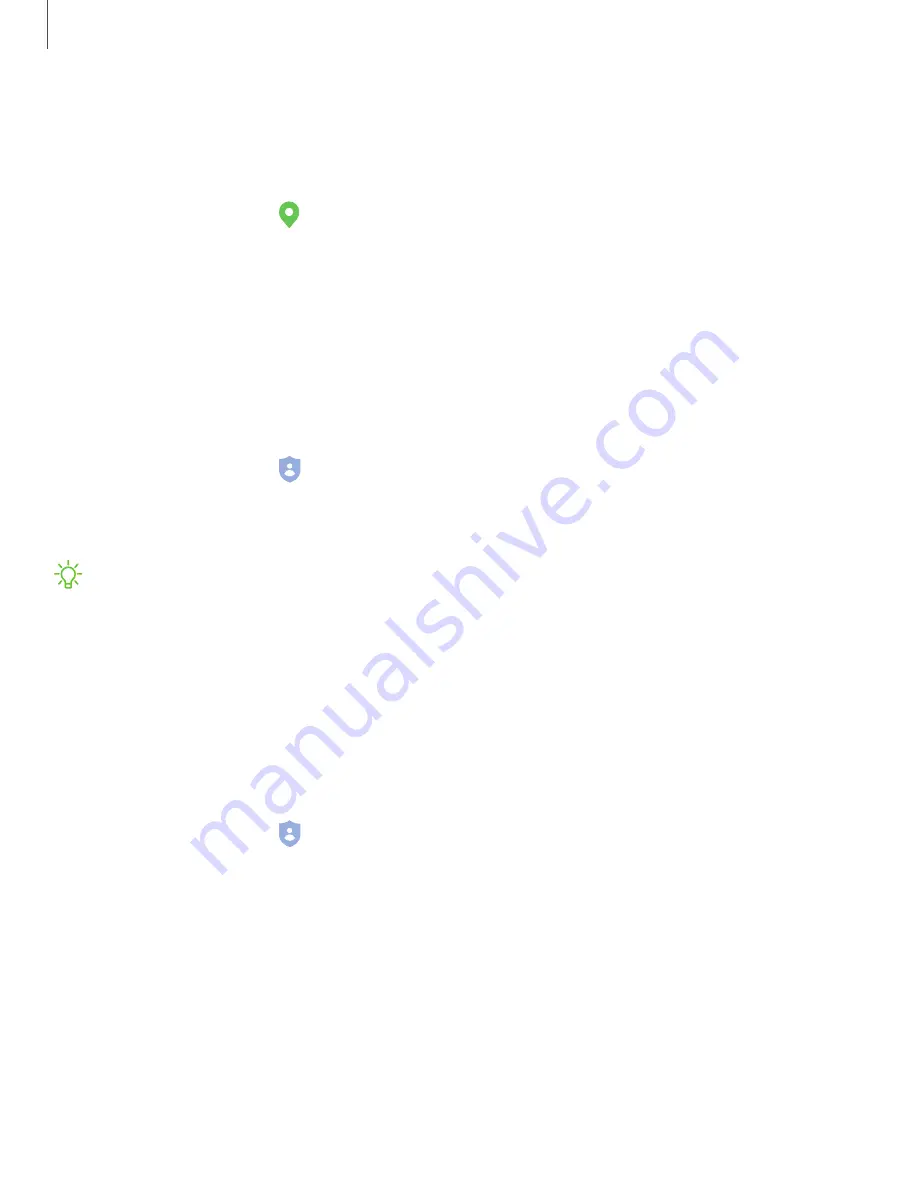
Location services
Location services store and use your device’s most recent location data. Certain apps
can use this data to improve your search results based on places that you have visited.
1. From Settings, tap
Location
.
2. Tap an entry under
Location services
to see how your location information is
used.
Permission manager
Apps might access features of your device that you permit them to (like the camera,
microphone, or location) when they are running in the background, not just when you
are using the app. You can set your device to notify you when this happens.
1. From Settings, tap
Privacy
>
Permission manager
.
2. Tap a category, then tap an app to select which permissions you want to be
notified about by tapping
Allow
or
Deny
.
NOTE
When using an app or service for the first time that wants to access
certain features of your device, a dialog box asks if you want to permit such
access. You can choose from
Allow all the time
,
Allow only while using the app
,
or
Deny
for each type of access requested.
Send diagnostic data
Send diagnostic information about your device to Samsung when you are having
technical problems.
1. From Settings, tap
Privacy
>
Send diagnostic data
.
2. Read and accept the consent information to enable this feature.
157
Settings
















































