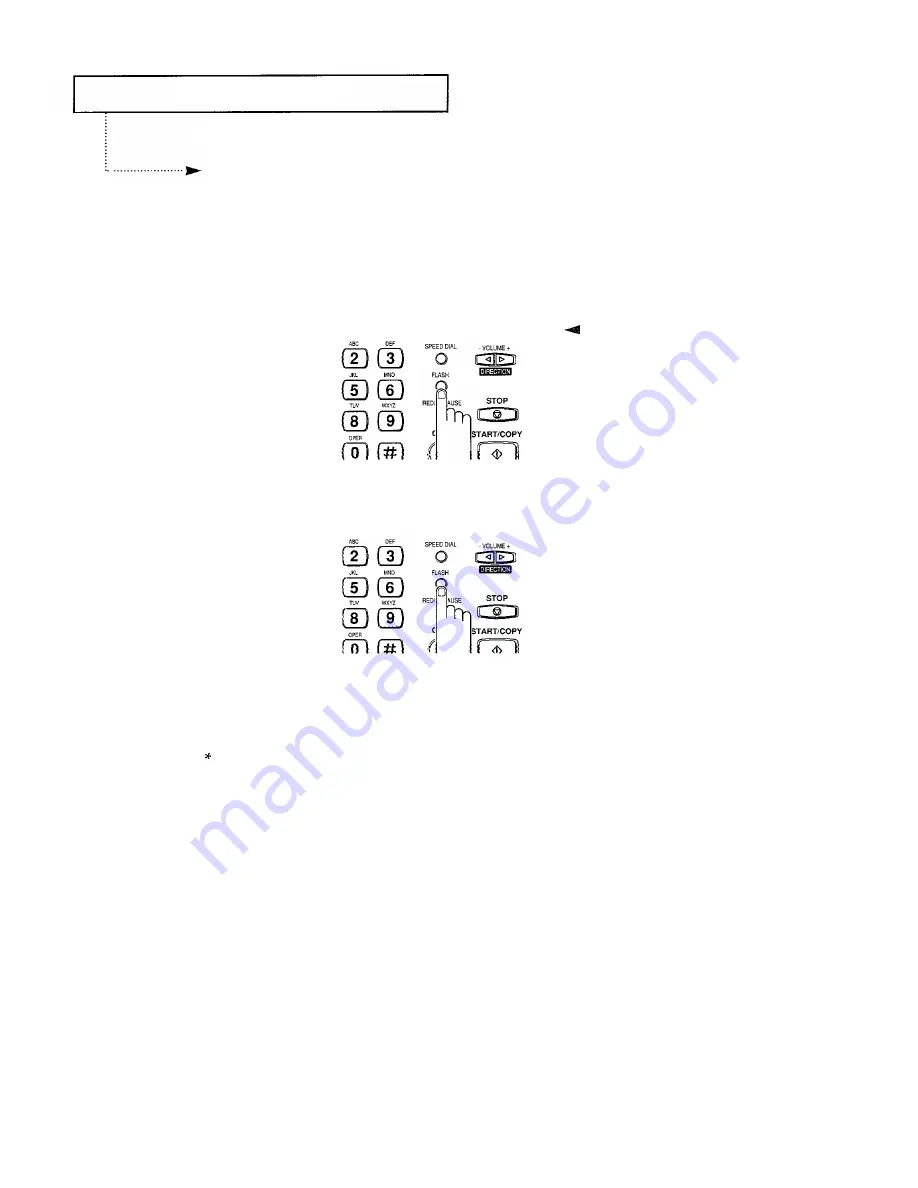
S
PECIAL
F
EATURES
Using FLASH
Some special phone services require a switch-hook signal for proper operation. For
example, if you have Call Waiting*, you can put a call on hold and take a second call on
the same line by pressing the switch-hook button. Pressing FLASH performs the
equivalent to a switch-hook operation.
1
When you are on the
telephone and hear the call
waiting signal, press
FLASH.
The first caller is on hold
and you may speak to the
second caller.
2
Press FLASH again to talk
to the first caller again.
If you don’t subscribe to a special
service that uses the switch-hook signal,
don’t press FLASH during a call - you
could disconnect the line.
When your line is an extension of PABX, you can transfer the call by pressing FLASH
without hanging up the Handset and dialing the number of that person.
Call Waiting
Call Waiting service offered by most U.S. and Canadian telephone companies allows you
to hear an alert tone, or beep, when a third party dials your number and you are already
in a conversation with another party. If you happen to be conduction a regular voice
conversation, and hear the alert tone in the telephone receiver or on the speaker, depress
FLASH. This will place the current call on HOLD and allow you to converse with the new
party. You may switch between two callers any number of times by flashing the line, or
momentarily depressing the switchhook.
If the alert tone occurs while sending or receiving a fax, it may interrupt or terminate the
fax call in progress. You can temporarily block the alert tone on the telephone line by
dialing “*70” before dialing the area code and/or number when placing a call. This will
ensure that your fax call will not be interrupted.
C
HAPTER
F
OUR
S
PECIAL
F
EATURES
4.
11
Summary of Contents for FX100
Page 1: ...Operator s Guide FACSIMILE FX100 Please read this guide before you use this equipment ...
Page 2: ......
Page 10: ...C h a p t e r O n e ...
Page 16: ...C h a p t e r T w o ...
Page 27: ......
Page 28: ...Chapter Three The Fax Machine ...
Page 41: ......
Page 42: ...C h a p t e r F o u r ...
Page 60: ......
Page 69: ......
Page 70: ...A p p e n d i x ...
Page 73: ......
Page 74: ......
Page 75: ......
















































