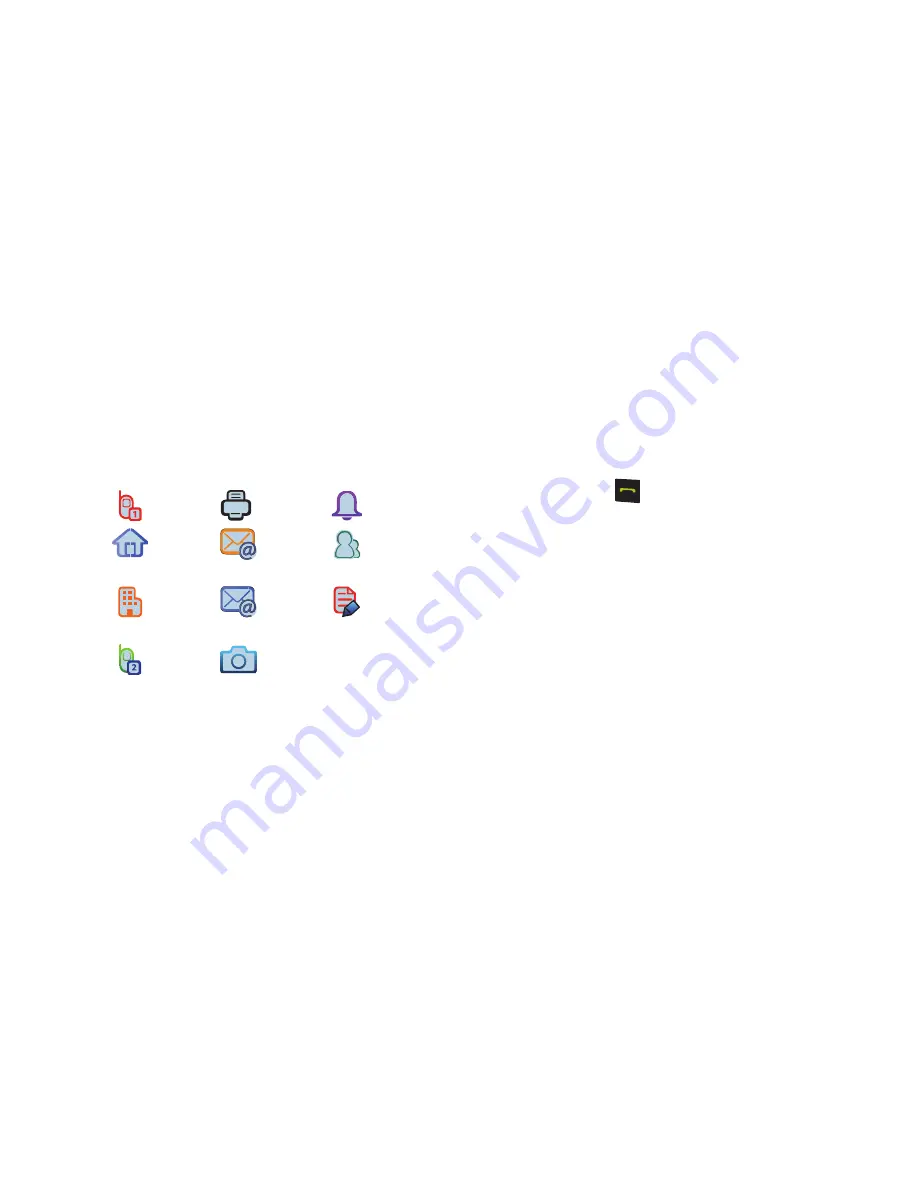
Contacts 43
Menu Method
1.
From the
CONTACTS
menu, select
New Contact
.
The
NEW CONTACT
screen appears in the display with the
Name
field highlighted.
2.
Enter the Name of the new Contact. (See
“Entering Text”
on page 21.)
3.
Highlight one of the following fields:
4.
Enter a phone number, Email address, or Note; or select a
Picture, Ringtone, or Contacts Group in the highlighted
field.
5.
Repeat steps 3 and 4 as needed.
6.
Press
SAVE
to save the new entry.
Finding a Contacts Entry
1.
From the
CONTACTS
menu, select
Contact List
.
The
CONTACTS LIST
screen appears in the display with the
Go To
field and the first Contacts List entry highlighted.
2.
Enter a name. As you enter letters, the closest match(es)
appear(s) in the display.
3.
When the desired entry is listed in the display, highlight the
entry and press
Send
to the selected dial the number.
•
Press
Edit
to add or change information for this entry.
•
Press
VIEW
to show information about this entry.
•
Press
Options
for additional options that may appear in the display.
–
New Contact
: Add a new Contact to the Contacts List.
–
Erase
: Erase the highlighted Contact.
–
New Text Msg
: Create and send a Text message to the selected
Contact.
–
New Picture Msg
: Create and send a Picture message to the selected
Contact.
–
New Video Msg
: Create and send a Video message to the selected
Contact.
–
Call
: Dial the number associated with the name.
–
Manage Contacts
: Choose to Erase, Lock (prevent erasure), or Unlock
(permit erasure) one or more selected Contacts.
–
Send Name Card Via Bluetooth
: Send a copy of a Contacts entry to
another Bluetooth device.
Mobile 1
Fax
Ringtone
Home
Personal
Email
Group
Business
Business
Email
Notes
Mobile 2
Picture






























