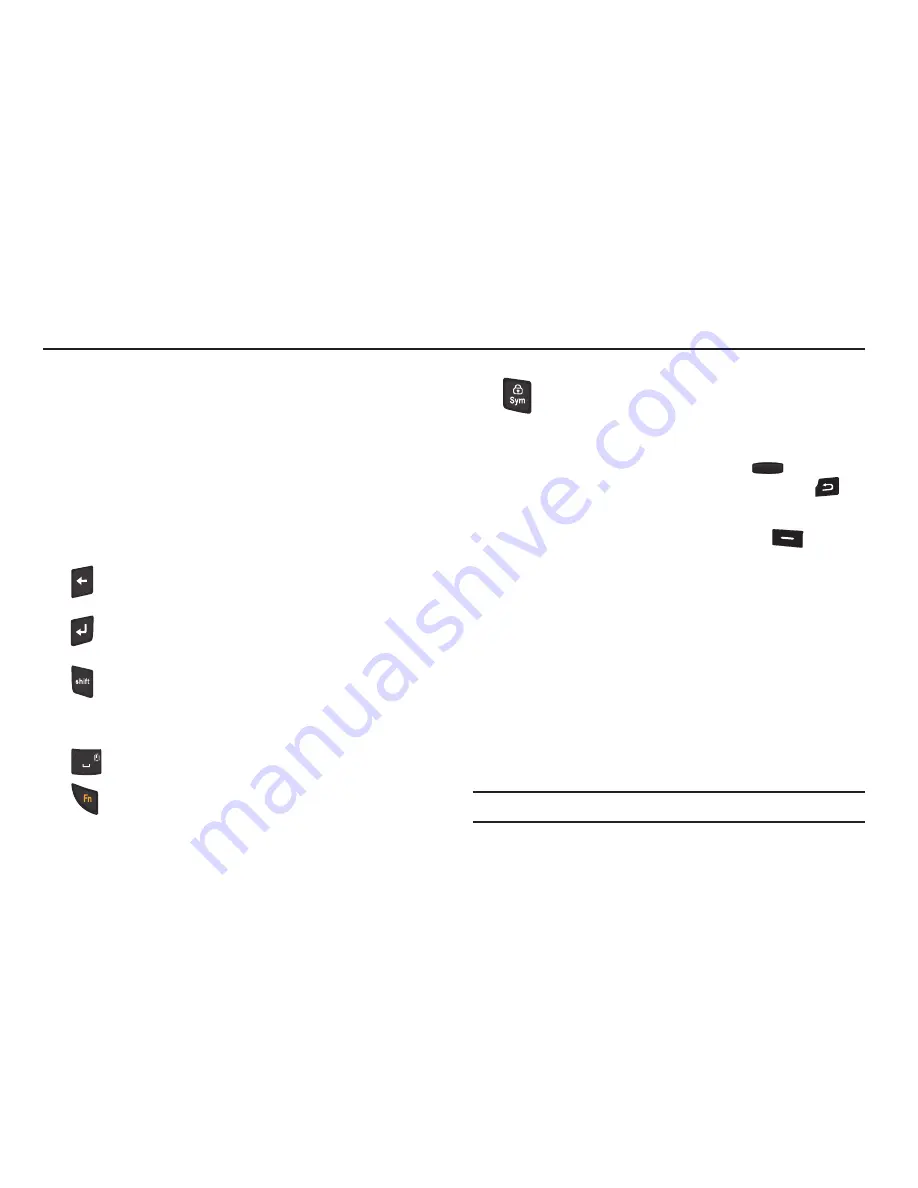
Entering Text 21
Section 3: Entering Text
Entering Text
Your phone has a QWERTY keypad for quick and easy text input.
You can enter text as you would when using a computer
keyboard.
The keys are labeled with a letter on the lower half and a number
or symbol on the upper half. Press the key corresponding to the
character you want to enter.
Use these keys to enter numbers, letters, and special characters:
When in a text entry field, press the Left soft key
(Entry
Mode) to display the following:
•
T9 word
/
T9 Word
/
T9 WORD
: T9 Word is a predictive text entry mode
that recognizes common words, which match the sequence of your
key presses, and inserts the most common word into your text.
•
abc
/
Abc
/
ABC
: Abc mode is standard text entry mode for mobile
telephones, and is the default text entry mode when using the external
keypad.
•
123/Sym
: Use 123 mode to enter numbers and symbols (as shown on
the non-numeric keys) into a text field.
•
Symbols
: Use the alpha-numeric keys to enter corresponding symbols
listed in pop-up screens.
Note:
To enter, press the key for the number corresponding to a symbol.
Backspace
: Press to delete the previous character.
Press and hold to delete the previous word.
Enter
: Press to move to the next line of text.
Shift
: Press to switch between
Abc
(initial case),
ABC
(upper case), and
abc
(lower case) modes. Press
twice quickly to lock
ABC
mode, then press again to
unlock.
Space
: Press to insert a space.
Function
: Press to cycle between text entry modes
Abc and 123/SYM.
SYM
/
Lock
: Press
SYM
/
Lock
to select special
characters (symbols). Press the
Navigation
key left or
right to scroll through symbols. Press
Prev
(the Left
soft key) and
Next
(the Right soft key) to show
additional pages of symbols. Press
OK
or a
number key to enter a symbol in the text. Press
to exit and return to the text entry field.






























